How To Connect headphones to a phone
Choose a section
How To Connect Anker headphones to a phone
How To Connect Haylou headphones to a phone
How To Connect HolyHigh headphones to a phone
How To Connect Honor headphones to a phone
How To Connect Huawei headphones to a phone
How To Connect Muzili headphones to a phone
How To Connect QCY headphones to a phone
How To Connect Samsung headphones to a phone
Connecting Samsung Galaxy Buds Live to a mobile device

Connecting the earbuds to a Samsung mobile device for the first time
1 Check the direction of each Samsung Galaxy Buds Live earbud and correctly insert them into their corresponding slots in the charging case.
If the earbud battery indicator light does not flash, connect the charging case to the charger and charge them for more than 10 minutes.
2 Close the charging case.
3 Open the charging case.
The earbuds will enter Bluetooth pairing mode automatically and a pop-up window will appear on your mobile device.
When the charging case battery indicator light flashes in red, take out the earbuds from the charging case and insert them into the case again.
4 On your mobile device, tap Connect on the pop-up window.

The connection pop-up window will appear only on Samsung mobile devices running Android 7.1.1 or later that have the SmartThings app installed. If the pop-up window does not appear, update the SmartThings app to the latest version.
5 Follow the on-screen instructions to complete the connection.
Once Samsung Galaxy Buds Live earbuds are connected to your mobile device, they will automatically attempt to connect to your mobile device whenever you open the charging case while the earbuds are inside it.
✓ If the earbuds do not connect to a mobile device within three minutes, Bluetooth pairing mode will be deactivated. Close the charging case again and open it. The earbuds will enter Bluetooth pairing mode.
✓ If you want to connect to another mobile device after a connection has been established, refer to Connecting with other devices.
✓ If the earbuds do not connect to a mobile device, the connection pop-up window does not appear, or your mobile device cannot find the earbuds, tap and hold both earbuds’ touchpads while wearing them to enter Bluetooth pairing mode manually. When Bluetooth pairing mode is entered, you will hear a sound.
However, you cannot use this method when you are playing music after setting the volume adjustment as a preset tap-and-hold feature.
Connecting to a non-Samsung mobile device that also uses the Android OS (or, the connection pop-up window does not appear)
1 On your mobile device, launch Galaxy Store or Play Store and download the Galaxy Wearable app.
✓ You can download the Galaxy Wearable app only on mobile devices running Android operating system 5.0 (API 21), or later, and with 1.5 GB of RAM or more.
✓ You can change the language of the Galaxy Wearable app on your connected mobile device. On your mobile device, launch Settings → General management → Language and input → Language. English may appear by default if the selected language on the Settings screen is not supported on the Galaxy Wearable app.
2 Check the direction of each earbud and correctly insert them into their corresponding slots in the charging case.
If the earbud battery indicator light does not flash, connect the charging case to the charger and charge them for more than 10 minutes.
3 Close the charging case.
4 Open the charging case.
The earbuds will enter Bluetooth pairing mode automatically.
5 On your mobile device, launch the Galaxy Wearable app and follow the on-screen instructions to complete the connection.
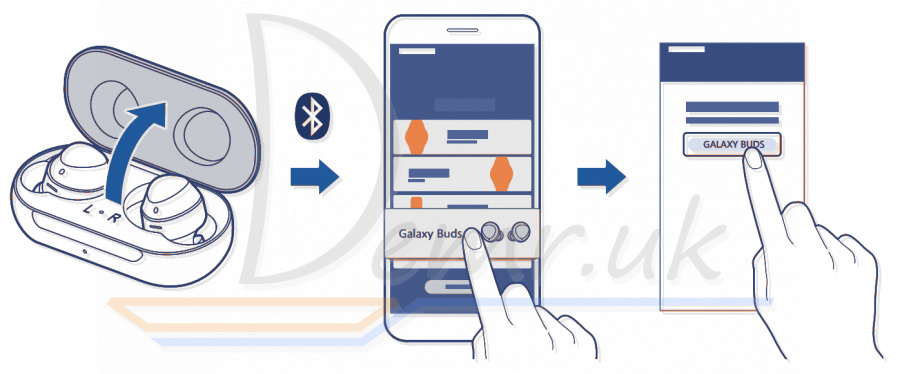
Tips and precautions when connecting to the mobile device
✓ If the earbuds do not connect to a mobile device within three minutes, Bluetooth pairing mode will be deactivated. Close the charging case again and open it. The earbuds will enter Bluetooth pairing mode.
✓ If you want to connect to another mobile device after a connection has been established.
✓ If the earbuds do not connect to a mobile device, the connection pop-up window does not appear, or your mobile device cannot find the earbuds, tap and hold both earbuds’ touchpads while wearing them to enter Bluetooth pairing mode manually. When Bluetooth pairing mode is entered, you will hear a sound. However, you cannot use this method when you are playing music after setting the volume adjustment as a preset tapand-hold feature.
✓ Connection methods may vary depending on your device and software version.
✓ You can download the Galaxy Wearable app only on mobile devices running Android operating system 5.0 (API 21), or later, and with 1.5 GB of RAM or more.
Notices for using Bluetooth
Bluetooth is a wireless technology standard that uses a 2.4 GHz frequency to connect to various devices over short distances. It can connect and exchange data with other Bluetooth enabled devices, such as mobile devices, without connecting via cables.
✓ To avoid problems when connecting your earbuds to another device, place the devices close to each other.
✓ Ensure that your earbuds and the other Bluetooth device are within the Bluetooth connection range (10 m). The distance may vary depending on the environment the devices are used in.
✓ Ensure that there are no obstacles between the earbuds and a connected device, including human bodies, walls, corners, or fences.
✓ Do not touch the Bluetooth antenna of a connected device.
✓ Bluetooth uses the same frequency as some industrial, scientific, medical, and low power products and interference may occur when making connections near these types of products.
✓ Some devices, especially those that are not tested or approved by the Bluetooth SIG, may be incompatible with the earbuds.
✓ Do not use the Bluetooth feature for illegal purposes (for example, pirating copies of files or illegally tapping communications for commercial purposes).
Read more: Instructions - Samsung Galaxy Buds Live headphones. Wearing, turn On...
How to connect HolyHigh EA7 Bluetooth Earbuds

Binaural mode instructions
Open the charging case and take out HolyHigh EA7 earbuds or press and hold the Multifunctional Touch Buttons (MFB) for 2 seconds in power-off state to turn them on, the left and right earbuds will enter TWS pairing mode automatically. After the pairing is successful, the indicator of the main earbud will flash red and green light alternately and the indicator of the secondary earbud will go out, and a voice prompt "Ding" will follow from both earbuds. At this time, turn on the Bluetooth function of your phone, search "HolyHigh EA7" and click to pair. After the pairing is successful, the main earbud will prompt you with "Connected" and the indicators of both earbuds will go out.
Note:
If you are using one HolyHigh EA7 earbud in mono mode but you need to switch to binaural mode, and the charging case still has battery power, please open the charging case and take out the other earbud for use.
Mono mode instructions
Open the charging case and take out a single HolyHigh EA7 earbud or press and hold the MFB for 2 seconds in power-off state to turn it on. Wait for about 15 seconds, and the earbud will enter pairing mode. The indicator of the earbud will flash red and green light alternately and a voice prompt "Ding" will follow. At this time, turn on the Bluetooth function of your phone, search "HolyHigh EA7" and click to pair. After the pairing is successful, the earbud will prompt you with "Connected".
Read more: User manual - HolyHigh EA7 Bluetooth earbuds. How to control, how To reset...
How to connect Earbuds to a Phone (Muzili Sport G4)

Binaural mode instructions
Open the charging case/press and hold the multifunctional touch button (MFB) for 3 seconds to turn them on, the LED indicator of the right Muzili Sport G4 earbud will flash red and blue light; turn on the Bluetooth function of your phone, search "G4" and click to pair. A voice prompt will follow after the earbuds and the phone have paired successfully.
Note: Use the binaural mode for pairing when the earbuds are paired with a new device for the first time.
Mono mode instructions
Take a single Muzili Sport G4 earbud out of the charging case then close the charging case, and click the MFB button 3 times, the LED indicator will flash red and blue light; turn on the Bluetooth function of your phone, search "G4" and click to pair. A voice prompt will follow after successful pairing.
Read more: User guide - Muzili Sport G4 earbuds. How to control, how To reset...
How to connect Earbuds to a Smartphone (Anker Soundcore Liberty Air 2 Pro)

1. Open the charging case, Soundcore Liberty Air 2 Pro Wireless Earbuds will automatically enter the Bluetooth pairing mode.
The LED indicator on one earbud will flash quickly and on another earbud breathe slowly.
2. Select “Soundcore Liberty Air 2 Pro” on your device’s Bluetooth list to connect.
When successfully connected, the LED indicator on earbuds will light up white for 1 second.
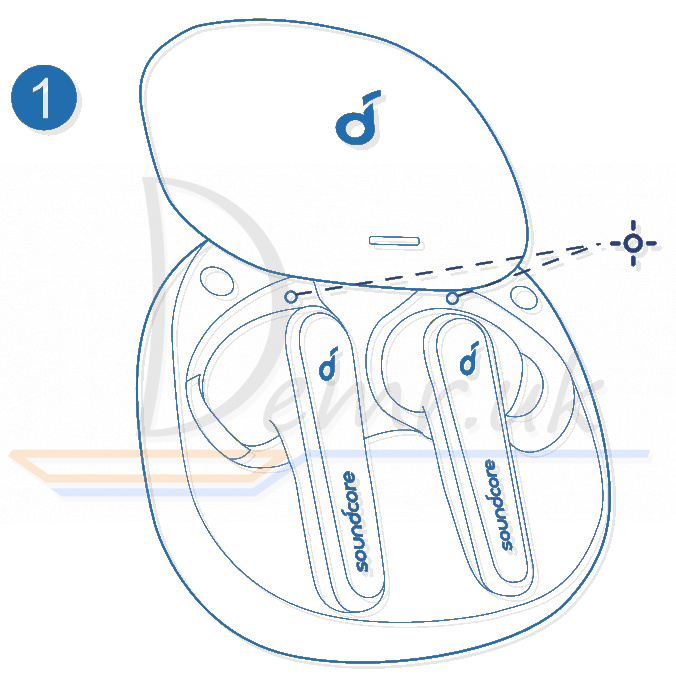
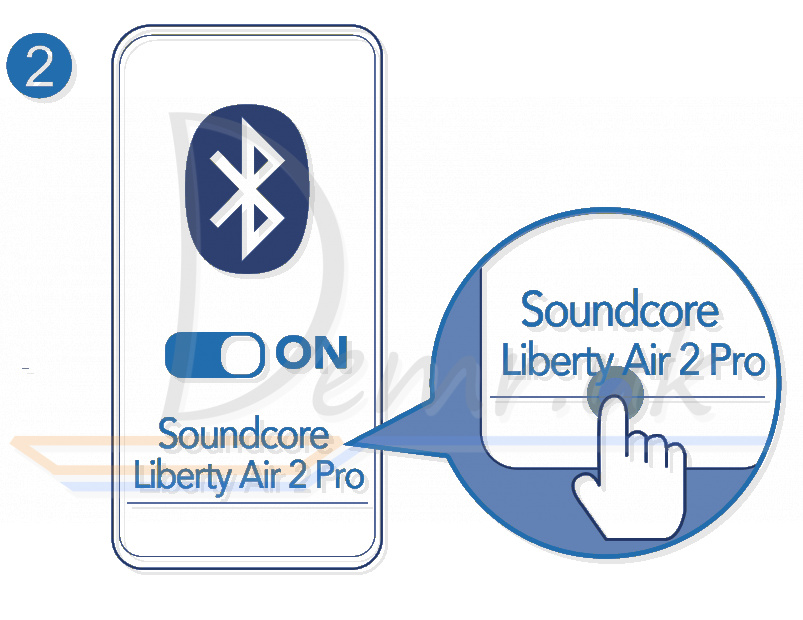
✓ Each time you power on your Soundcore earbuds, they will automatically connect to your last successfully connected device if available within the Bluetooth range.
✓ Mono mode: When Bluetooth connected, you can use either one of the earbuds only by placing the other one into the charging case and closing it.
✓ When powered on and connected, if either one of the earbuds is out of battery and powered off, you can keep using the other one.
✓ When you are on a call, place either one of the earbuds into the charging case and close it, the microphone in the other earbud will be activated.
Pairing with another device
1. Place Soundcore Liberty Air 2 Pro earbuds in the charging case and leave the case open. Press and hold the button on the case for 3 seconds until the earbud LED indicators flash white to enter the pairing mode.
2. Select “Soundcore Liberty Air 2 Pro” on your device’s Bluetooth list to connect.
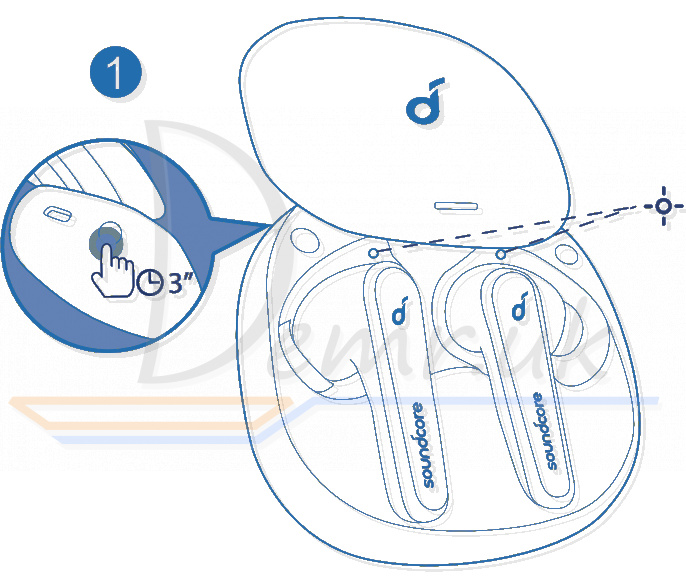

Read more: Manual - Anker Soundcore Liberty Air 2 Pro Bluetooth Earbuds. How to charge, how To reset...
How to connect the Earbuds to a Phone (Soundpeats T2)

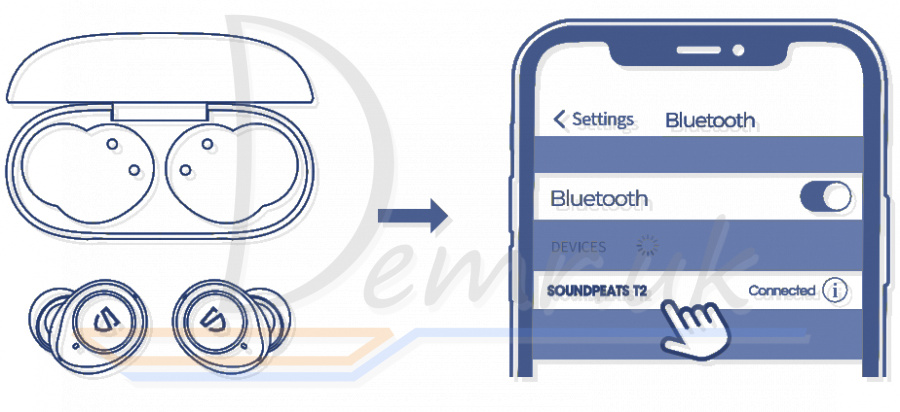
1 .When the charging case is powered, open the charging case, then both Soundpeats T2 earbuds will enter pairing mode automatically. You will see the indicators flashes in blue and white.
2. Activate Bluetooth on the device, and choose "SOUNDPEATS T2" on Bluetooth list to pair.
Read more: Instructions - Soundpeats T2 Wireless Earbuds. How to control, how To reset...
How to connect the Earbuds to a Phone (Anker Soundcore Liberty Neo)

Bluetooth connection (Device)
Enter pairing mode when Anker Soundcore Liberty Neo earbuds are switched on
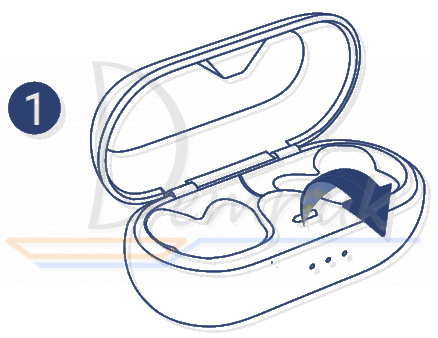
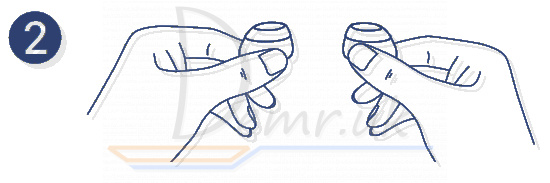
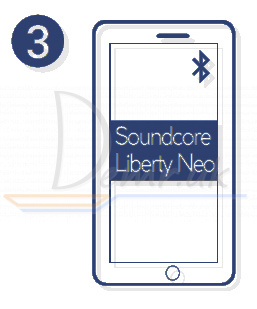
Rapidly flashing white - Pairing mode
Slowly flashing white - Connected to a device
True Wireless Stereo connection (Earbuds)
Enter True Wireless Stereo pairing mode when earbuds are switched on.
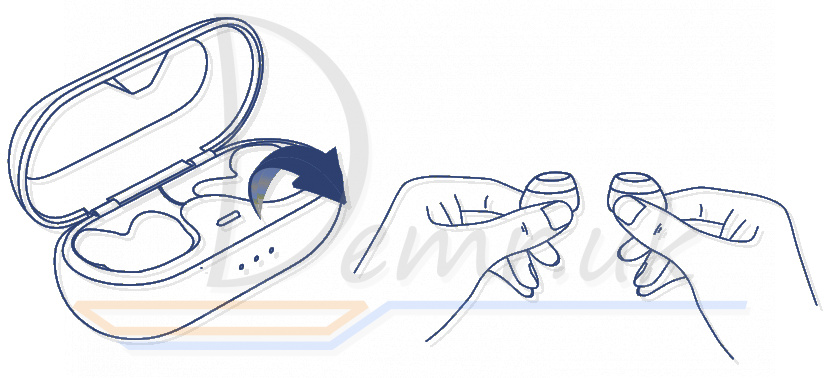
Rapidly flashing white (Right earbud), Flashing white (Left earbud) - True Wireless Stereo is connecting (The left earbud is connecting to the right earbud) but Anker Soundcore Liberty Neo earbuds are not connected to your device
Rapidly flashing white (Right earbud), Slow flashing white (Left earbud) - True Wireless Stereo connection is successful (The left earbud is connected to the right earbud) but earbuds are not connected to your device
Slow flashing white (Both earbuds) - True Wireless Stereo connection is successful (The left earbud is connected to the right earbud) and earbuds are connected to your device
Read more: How to use Anker Soundcore Liberty Neo Wireless earbuds. Turn On, how to control...
How to connect Mi Earbuds Basic 2 to a Phone (Xiaomi Mi Earbuds Basic 2)

Automatic Connection
1. Remove both Mi Basic 2 Earbuds from the charging case simultaneously, and wait for the earbuds to automatically turn on. The indicator turns white and then changes into quickly blinking white and red alternately, which means the earbuds are connecting with each other. When the indicator of left/right earbud slowly blinks white, please enable the Bluetooth function on your device and search for "Mi True Wireless EBs Basic 2" to connect.
2. Once your device and earbuds are successfully connected, your earbuds will automatically connect to the previously paired device (the Bluetooth is enabled) when they are turned on.
Note: If you cannot pair the earbuds, place them back in the case and repeat the previous steps.
Switch between single and dual earbud
When both Xiaomi Basic 2 earbuds are connected successfully, they are in dual-earbud mode. Place one of the earbuds back into the charging case and close its lid, the other earbud will automatically enter the single-earbud mode. Remove the earbud from the charging case, the dual-earbud mode will automatically be restored again.
Read more: How to use Mi Earbuds Basic 2. Wearing, turn On...
How to connect the Earphones to a Phone (Xiaomi Mi True Wireless Earphones 2 Basic)

Connecting Mi Earphones 2 Basic to a new device
1. Place the earphones into the charging case, press and hold the touch area of either earphone for 3 seconds. The indicator of the earphones is blinking white, and the earphones are waiting for a connection.
2. Enable the device's Bluetooth, then locate and connect to "Mi TW Earphones 2 Basic". If a passcode is requested, enter "0000".
Connecting Mi True Wireless Earphones 2 Basic with a Mi phone
Place the earphones into the charging case and close its lid. Make sure the Bluetooth function is enabled on your Mi phone. Hold your phone close to the charging case, then open the case's lid. Follow the on-screen instructions of the phone to connect to the earphones.
Note: The feature of fast connection is currently only supported by some Mi phones, please update your Mi phone to the latest stable version.
Connection interrupted
When your device is out of wireless range of Mi True Wireless Earphones 2 Basic or its Bluetooth function is disabled, the earphones will automatically enter the awaiting connection mode. If the earphones are not connected to any device within five minutes, they will enter sleep mode.
Automatic connection
When the earphones are in the charging case, opening the lid of the charging case will automatically connect the earphones to the most recently used Bluetooth device. If the earphones are not connected to any device within five minutes, they will enter sleep mode.
Note: If the earphones cannot automatically connect to a device, you will need to manually connect the earphones to the desired device via the device's Bluetooth settings.
Due to the connection characteristics of the Bluetooth signal, in dense environments with 2.4 GHz electromagnetic signal interferences, there may be occasional disconnects or no sound.
Read more: Manual - Xiaomi Mi Earphones 2 Basic. How to control, how To reset...
How to connect Haylou GT3 Earbuds to a Phone

Stereo Mode
Auto pairing:
Take out both Haylou GT3 earbuds from the case. On cellphone, search for Haylou GT3 and tap to connect. If you fail to build connection, please put earbuds back into the case and repeat the above steps. Once connected, earbuds will auto reconnect to the last device in connectivity records whenever powering on (Bluetooth faculty needs to be turned on).

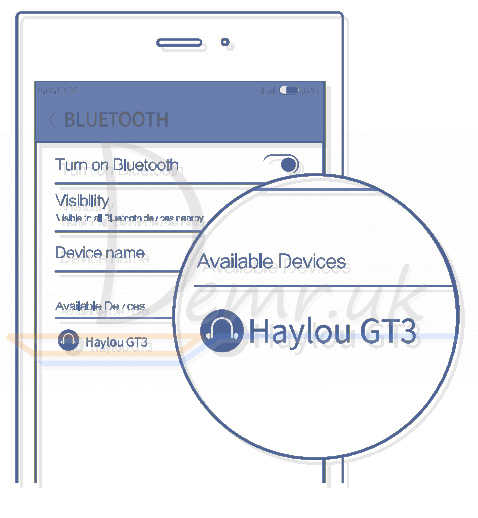
Manual connection:
When Haylou GT3 earbuds are turned off, manually turn on both of them again, they auto start to pair with each other (LED will blink red and white promptly).
When they finish pairing (LED on master earbud will blink white slowly), search on cellphone and tap to connect.
Mono Mode
Auto connect
Take out either Haylou GT3 earbud to power on. When LED blinks white slowly (before that it blinks red and white promptly), search for Haylou GT3 on cellphone and tap to connect.
Manual connection
When earbuds are turned off, manually turn on one of the earbuds. Wait for the earbuds LED will then blink white slowly. On cellphone, search for the earbud and tap to connect.
Read more: Instructions - Haylou GT3 earbuds. Specifications, Charging...
How to connect Haylou GT5 Earbuds to a Phone

Automatically Pair
1. Take two Haylou GT5 earbuds out from the charging case simultaneously. After the white light is on, then the red and white lights start to flash alternately. If the above process is completed, the earbuds will be successfully paired.
2. When the white light of the left/right Haylou GT5 earbud flashes slowly, turn on Bluetooth and search for "Haylou GT5", then tap to connect
3. After the first connection, the earbuds can be automatically connected to the lastest paired device when turned on (Bluetooth needs to be turned on).
Note: If the connection fails, put the earbuds back to the charging case and repeat the above operation.
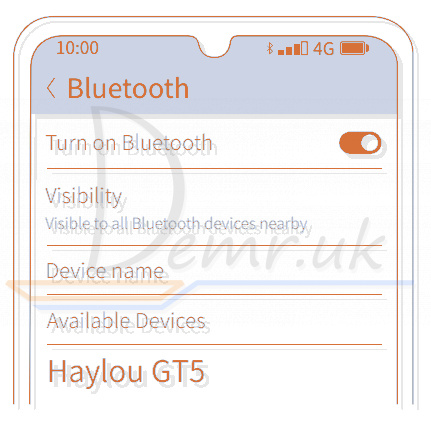
Manually Pair
When Haylou GT5 earbuds is turned off, press and hold for 1.5s to turn on the two earbuds, then wait for 2-3s for the earbuds to be connected in series, and when the white light of the right earbud flashes slowly, turn on the device's Bluetooth to connect.
Read more: Instructions - Haylou GT5 earbuds. How to charge, how To reset...
How to connect Honor Choice CE79 Earbuds to a Phone

Entering pairing mode
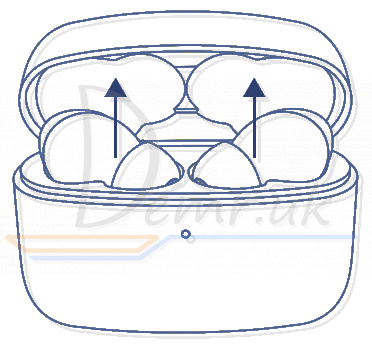
1. If you are using Honor Choice CE79 earbuds for the first time, put them in the charging case, close the case, then open it 10 seconds later. The indicators on both earbuds will flash white, indicating that the earbuds have entered pairing mode.
2. If you are not using the earbuds for the first time, open the charging case with both earbuds inside. After 10 seconds, if the earbuds fail to reconnect to a device, the indicators on both earbuds will flash white, indicating that the earbuds have entered pairing mode.
3. After earbuds are connected to a phone, if Bluetooth is disabled on the phone, the indicators on both earbuds will flash white, indicating that the earbuds have entered pairing mode.
Pairing

Enable Bluetooth on your phone, search for "Wireless Earbuds" in the list of available devices, and touch it to connect. When the indicators on both Honor Choice CE79 earbuds flash white once every 5 seconds, the pairing is successful.
Read more: Manual - Honor Choice CE79 earbuds. How To Reset, power On/Off...
How To Connect Earbuds to a Phone (Huawei FreeBuds Pro)


Open the charging case. Press and hold the Function button for 2s. Huawei FreeBuds Pro earbuds will enter Pairing mode when powered on for the first time.
Read more: Instructions - Huawei FreeBuds Pro earbuds. Turn On, how to control...
How to connect the Earbuds to a Phone (Huawei FreeBuds 3i)

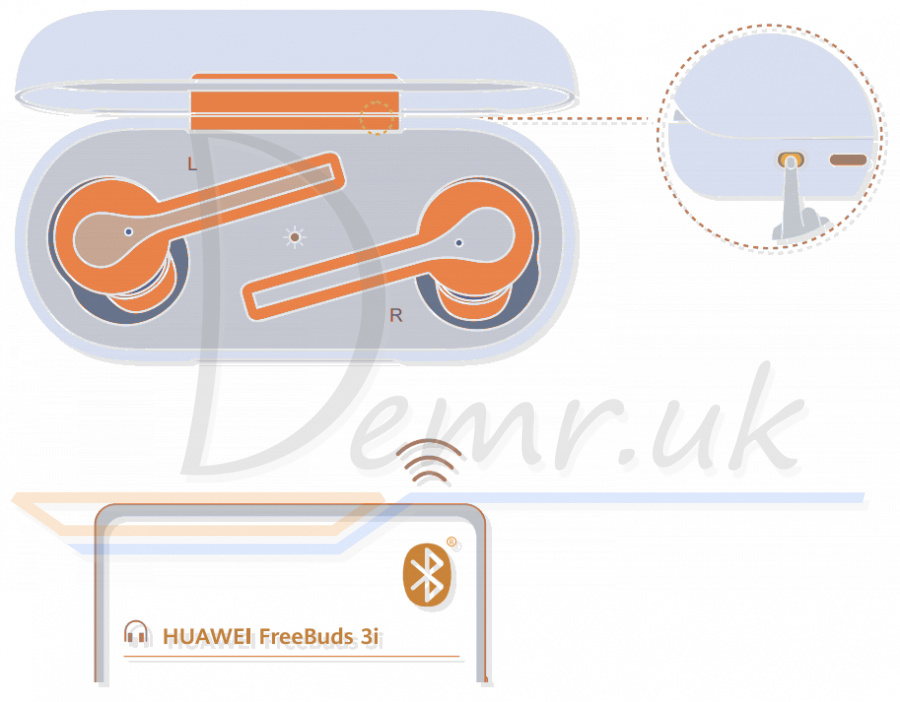
Confirm that Huawei FreeBuds 3i earbuds are in the charging case. Open the charging case, and press and hold the Function button for 2s, until the indicator light on the charging case begins flashing.
Download and install the app

Only for Android
To adjust the noise control features, customize earphone functions, or perform a firmware update, please scan the QR code to download the app and add HUAWEI FreeBuds 3i to the device list in the app.
Read more: Manual - Huawei FreeBuds 3i earbuds. How to charge, how To reset...
Pairing - Huawei FreeBuds 4i Earbuds


Open the charging case. Press and hold the Function button for 2s until the indicator flashes white. Huawei FreeBuds 4i earphones then enter Pairing mode. The earphones will automatically enter Pairing mode when powered on for the first time.
Read more: User guide - Huawei FreeBuds 4i Earbuds. How to charge, how To reset...
How to connect Soundcore Life Dot 2 to a phone (Anker Soundcore Life Dot 2)

Pairing - True Wireless Stereo Connection
The right earbud will automatically connect with the left earbud when taken out of the charging case.

LED indicator (Earbuds)
Slowly flashing white - TWS connecting
Rapidly flashing white (Primary earbud) or Slowly flashing white (Secondary earbud) - TWS connected
• The right earbud is the primary earbud by default. In TWS mode, place either one of Anker Soundcore Life Dot 2 earbuds into the charging case, the other one will switch to be the primary earbud.
• When powered on and connected, if either one of the earbuds is out of battery and powered off, you can keep using the other one.
Bluetooth Pairing with your Smartphone
1. Take the earbuds out of the charging case or manually power on the earbuds, the earbuds enter the Bluetooth pairing mode successfully when the LED indicator on either earbud flashes white.
2. Turn on Bluetooth on your device and click “Soundcore Life Dot 2”. The LED indicator on either earbud will turn white for 1 second when Bluetooth connected.
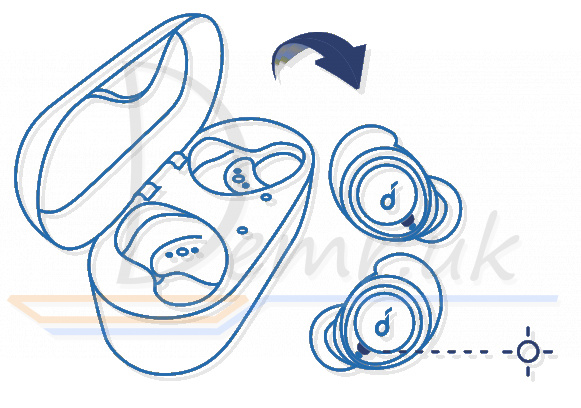
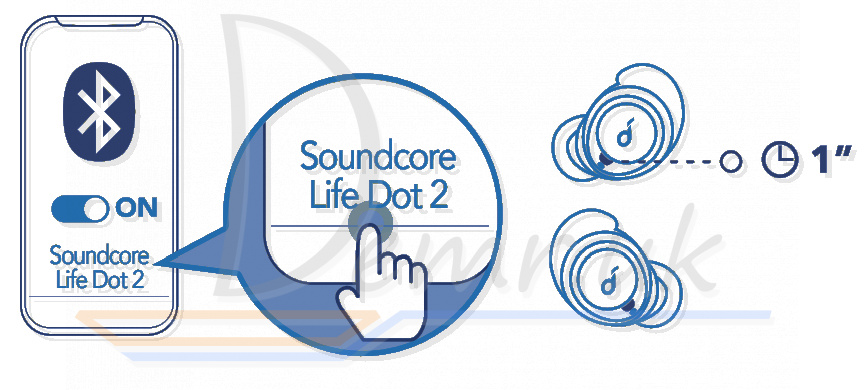
LED indicator (Earbuds)
Rapidly flashing white - Bluetooth pairing
Steady white for 1 second - Bluetooth connected
• When Anker Soundcore Life Dot 2 earbuds are out of the charging case and powered off, to manually enter Bluetooth pairing mode, press and hold the multi-function button on both earbuds for 3 seconds.
• Each time you power on your Soundcore earphones, it will automatically connect to your last successfully connected device if available within the Bluetooth range.
Read more: How to use Anker Soundcore Life Dot 2 Earbuds. Wearing, turn On...
How to connect QCY T11 S

For better using experience, please scan to download QCY app before start-up.
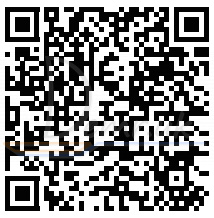
First time connectivity:
Open the case and earbuds will auto power-on, pair with each other and turn connectable. On phone, search for QCY-T11S and tap to connect both earbuds to phone.
Read more: User guide - QCY T11 S headphones. How to control, how To reset...