How to control headphones
Choose a section
How to control Anker headphones
How to control Haylou headphones
How to control HolyHigh headphones
How to control Honor headphones
How to control Huawei headphones
How to control Muzili headphones
How to control Samsung headphones
How to control Earbuds (Samsung Galaxy Buds Live)

You can control music playback, answer or reject calls, and start talking to the intelligent voice assistance service using the touchpad.
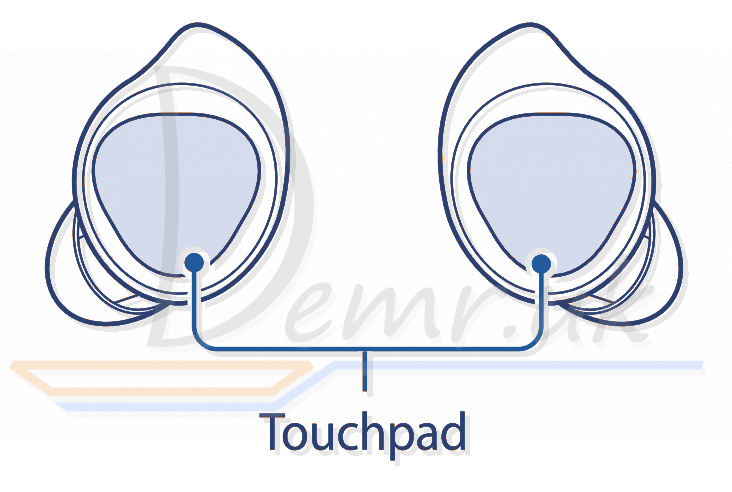
✓ To avoid hurting your ears, do not apply excessive pressure to the touchpad with your fingertips.
✓ To avoid damaging the touchpad, do not tap it with anything sharp.
Single tap
✓ Play or pause track.
Double tap
✓ Play next track.
✓ Answer or end a call.
✓ Place the current call on hold and answer the second call.
✓ Switch between the current call and the held call.
Triple tap
✓ Play previous track. If you triple-tap three seconds after a track begins playing, it will start the track from beginning. Triple-tap the touchpad within three seconds of when a track begins playing to play the previous track.
Tap and hold
✓ Activate a preset feature. The voice command feature is set by default.
✓ Decline call.
✓ Turn the microphone on or off during a call. This will not display anything on the mobile device.
✓ Retrieve a held call after ending a current call.
If Samsung Galaxy Buds Live earbuds do not connect to a mobile device, the connection pop-up window does not appear, or your mobile device cannot find the earbuds, tap and hold both earbuds’ touchpads while wearing them to enter Bluetooth pairing mode manually. When Bluetooth pairing mode is entered, you will hear a sound. However, you cannot use this method when you are playing music after setting the volume adjustment as a preset tap-and-hold feature.
Using the touchpad lock feature
You can prevent unintended actions by using the touchpad lock feature.
1 Launch the Galaxy Wearable app on the mobile device.
2 Tap Touchpad.
3 Tap the Lock touchpad switch to activate it.
Setting a preset tap-and-hold feature
You can select a preset tap-and-hold feature of each earbud to activate features quickly and conveniently.
1 Launch the Galaxy Wearable app on the mobile device.
2 Tap Touchpad.
3 Tap Left or Right under Touch and hold touchpad.
4 Select a feature that you want to use as a preset tap-and-hold feature.
✓ Voice command: Start talking to the intelligent voice assistance service.
✓ Quick ambient sound: Temporarily hear external sounds around you for up to one minute while decreasing the music volume.
✓ Volume down/Volume up: Adjust the volume.
✓ If you select the volume adjustment feature as one side’s preset tap-and-hold feature, the other side’s preset tap-and-hold feature is also automatically set to the to volume adjustment feature.
✓ When the volume adjustment feature has been already selected and you try to change the one side’s preset tap-and-hold feature, the other side’s preset tap and hold feature is automatically set to the voice command feature.
Read more: Manual - Samsung Galaxy Buds Live earbuds. How to charge, how To reset...
How to control HolyHigh EA7 Earbuds

Turn on - Open the charging case and take out HolyHigh EA7 earbuds when the charging case has battery power/press and hold the MFB for 2s in power-off state
Turn off - Put the earbuds back into the charging case when the charging case has battery power/press and hold the MFB for 5s. Note: When one earbud is turned off, the other earbud will be turned off at the same time.
Play/Pause - Double click the MFB on L/R earbud
Previous song - Press and hold the MFB on L earbud for 2s
Next song - Press and hold the MFB on R earbud for 2s
Volume down - Click the MFB on L earbud to decrease the volume by one level. Note: Do not click too fast, otherwise the music may be paused due to misoperation.
Volume up - Click the MFB on R earbud to increase the volume by one level. Note: Do not click too fast, otherwise the music may be paused due to misoperation.
Answer / Hang up a call - Double click the MFB on L/R earbud
Reject a call - Press and hold the MFB on L/R earbud for 2s
Activate voice assistant - Click the MFB on L/R earbud 3 times
Read more: Manual - HolyHigh EA7 headphones. How To Reset, power On/Off...
How to control Earbuds (Muzili Sport G4)

Turn on - Open the charging case/press and hold the MFB button for 3 seconds.
Turn off - Put back into the charging case and close the charging case/press and hold the MFB button for 5 seconds in standby state.
Play/pause - Click the MFB button.
Previous/next - Double click L/R.
Volume -/+ - Long press L/R.
Answer / hang up the call - Click the MFB button during a call.
Reject the call - Press and hold the MFB button for 2 seconds during a call.
Activate voice assistant - Triple-click L/R.
Read more: Instructions - Muzili Sport G4 Wireless headphones. Specifications, Charging...
How to control Earbuds (Anker Soundcore Liberty Air 2 Pro)

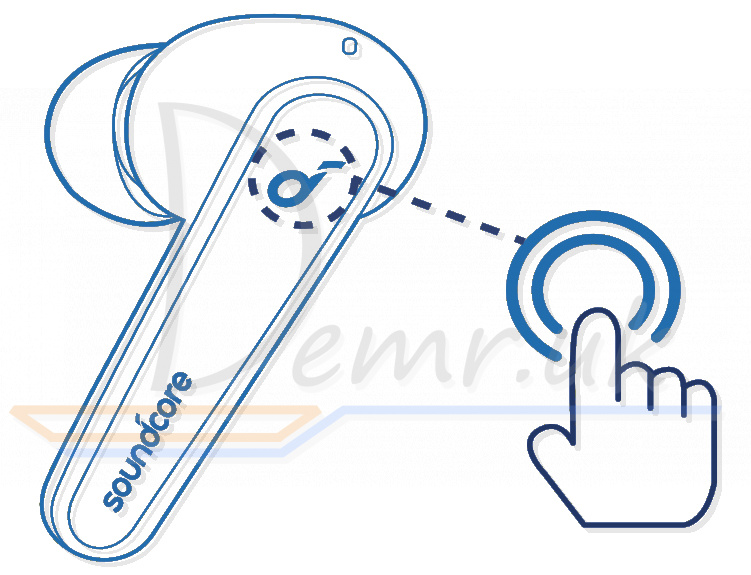
Music
Play/Pause - Tap twice (R)
Next track - Tap twice (L)
Calls
Answer a call - Tap twice (L/R)
Answer a second incoming call and put the current call on hold - Tap twice (L/R)
End/Reject a call - Press and hold for 2 seconds (L/ R)
Switch between a call on hold and an active call - Press and hold for 2 seconds (L/ R)
Noise Cancellation
Switch ambient sound modes (Noise Cancellation/Normal) - Press and hold for 2 seconds (L/ R)
Mono mode
Play/Pause - Tap twice
Answer a call - Tap twice
End/Reject a call - Press and hold for 2 seconds
Activate Siri or other voice assistant software - Press and hold for 2 seconds
✓ All of the controls in stereo mode can be customized in the Soundcore app. In mono mode, controls cannot be customized in the app.
✓ Music playback will auto-pause when removing Anker Soundcore Liberty Air 2 Pro earbuds, wear them again to resume.
✓ Adjust the volume level via the connected device or in the Soundcore app.
✓ In stereo mode, noise cancellation mode is set by default. Each time you power on and connect, or switch to the stereo mode from mono mode, your earbuds will restore the last setting.
✓ Noise cancellation or transparency mode is unavailable in mono mode.
Read more: How to use Anker Soundcore Liberty Air 2 Pro earbuds. Wearing, turn On...
How to control the Earbuds (Soundpeats T2)

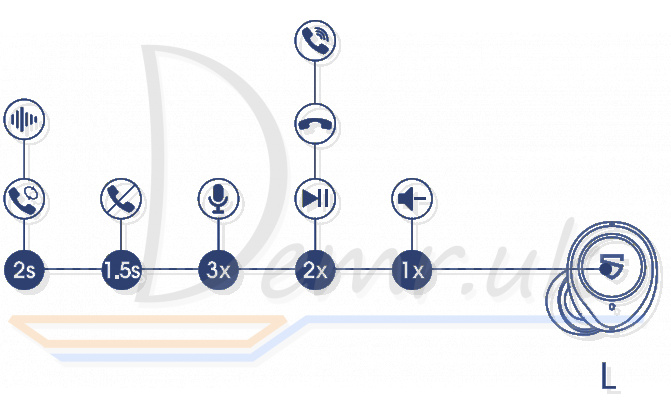
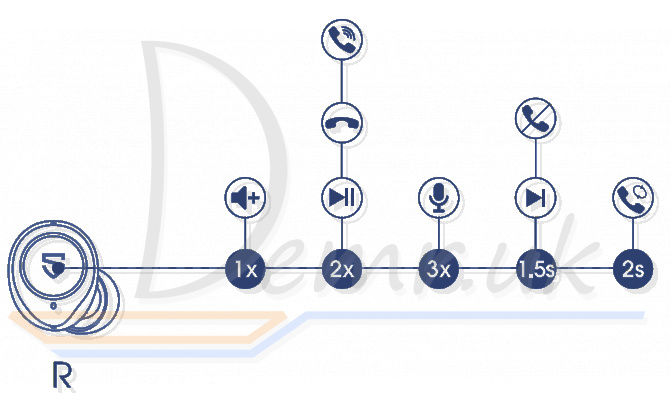
Power On
Automatically: Open the charging case
Manually: Long press the multifunctional button for 1.5s
Power off
Automatically: Place Soundpeats T2 earbuds back into the charging docks and close the charging case
Manually: Long press the multifunctional button for 10s
Play/Pause
Double click the multifunctional button
Volume-
Click the left button once
Volume+
Click the right button once
Next Track
Long press the right button for 1.5s
Answer/Hang Up Phone Call
Double click the multifunctional button
Reject Phone Call
Long press the multifunctional button for 1.5s
Switch Between Two Active Calls
Long press the multifunctional button for 2s
Manually Enter Pairing Model
Long press the multifunctional button for 6s
Activate Voice Assistant
Triple click the multifunctional button
Smart Noise Cancellation
Long press the left button for 2s
Transparency Model
Long press the left button for 2s
Read more: User guide - Soundpeats T2 headphones. Factory Reset, turn On...
How to control the Earbuds (Xiaomi Mi Earbuds Basic 2)

The following functions can be used on both earbuds:
Answer/End calls
Gently press the multi-function button to answer/ end calls.
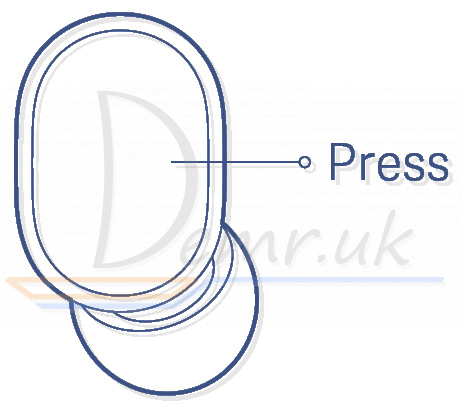
Reject a call
Press and hold the button for 1 second to reject a call.
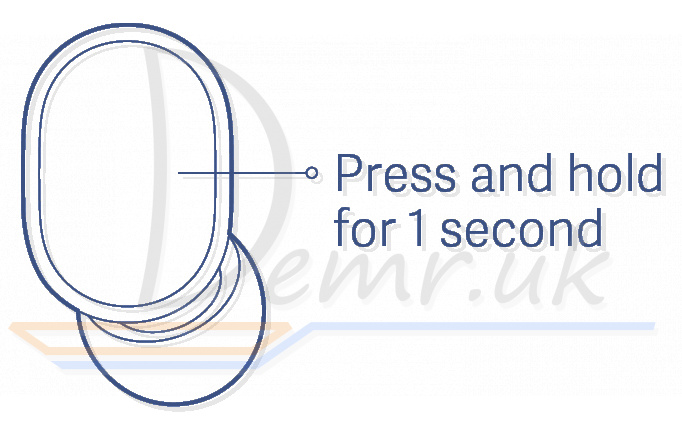
Play/Pause Music
Press the multi-function button to play/pause the music while using Mi Basic 2 Earbuds.
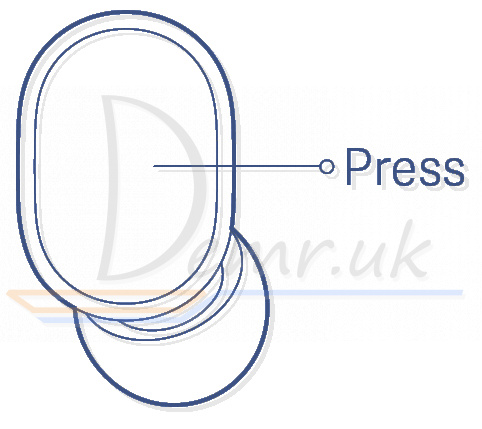
Turn On Voice Assistant
Double press the multi-function button to enable the voice assistant while using the earbuds.
Note: The function of voice assistant and quick wake-up must be supported and enabled on your device.
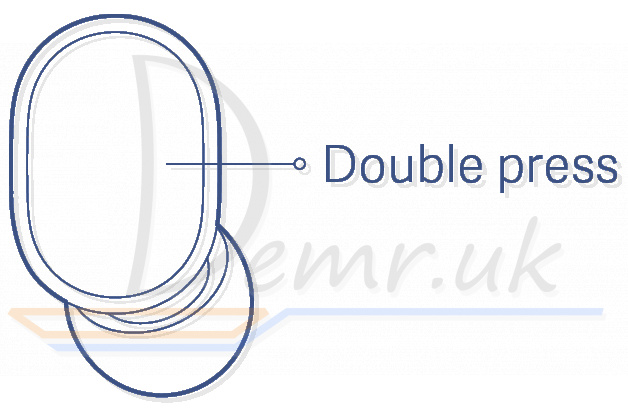
Answer a Second Call/Switch between Calls
Press the multi-function button to answer the second incoming call during an ongoing call. Double press the multi-function button to switch between the two calls.
Switch between Mi Basic 2 Earbuds and Device
During a call, press and hold the multi-function button for 1 second to switch between the earbuds and your phone.
Mute/Unmute
Double press the multi-function button to mute/ unmute the earbuds during an ongoing call.
Read more: User guide - Xiaomi True Wireless Earbuds Basic 2. How To Reset, power On/Off...
How to control Earphones (Xiaomi Mi True Wireless Earphones 2 Basic)

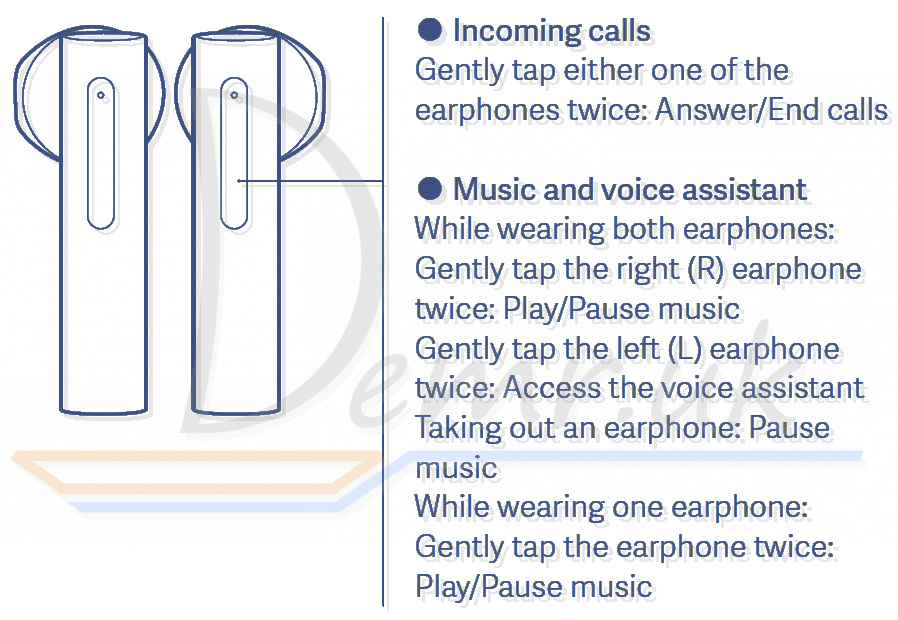
Incoming calls
Gently tap either one of the earphones twice: Answer/End calls
Music and voice assistant
While wearing both Mi True Wireless Earphones 2 Basic: Gently tap the right (R) earphone twice: Play/Pause music
Gently tap the left (L) earphone twice: Access the voice assistant
Taking out an earphone: Pause music
While wearing one earphone. Gently tap the earphone twice: Play/Pause music
Notes:
1. The voice assistant function can be used only if your device supports it, and this function needs to be granted permission on the device.
2. When only using the left earphone, place the right earphone into the charging case and close the lid.
Read more: Instructions - Mi Earphones 2 Basic. Wearing, turn On...
How to control Haylou GT3 Earbuds

Skip track backward - Double touch left earbud
Skip track forward - Double touch right earbud
Resume / pause playing - Touch either earbud
Answer / end incoming call - Double touch either earbud
Ignore incoming call - Keeping touching either earbud for 1s
Activate voice assistant when standby - Triple touch earbud
Read more: Manual - Haylou GT3 headphones. Turn On, how to control...
How to Control Haylou GT5 Earbuds

Play/Pause music
Put on/ take off Haylou GT5 earbuds or Click ×1 on R / L
Previous song/Next song
Clicks×2 on L/Clicks×2 on R
Answer/Hang up
Clicks×2
Reject call
Long press for 1s
Voice assistant
Clicks×3 on L
Turn on/Turn off game mode
Clicks×3 on R
Answer the second call
✓ When the phone calls, double-click the MFB to answer the call;
✓ When there is a new call during the mobile phone call, press the MFB to keep the previous call and make the second call;
✓ Double-click the MFB to switch between two calls;
✓ Press and hold the MFB for 1 second to hold the first call and reject the second call.
Read more: User manual - Haylou GT5 headphones. How to control, how To reset...
How to control Honor Choice CE79 Earbuds

Music playback operations

Pause/Play - Touch the left or right earbud twice

Next song - Press and hold the right Honor Choice CE79 earbud for 2 seconds

Previous song - Press and hold the left earbud for 2 seconds
Calling operations

Answer a call - Touch the left or right earbud twice

Hang up a call - Touch the left or right earbud twice

Reject an incoming call - Press and hold the left or right Honor Choice CE79 earbud for 2 seconds
Voice assistant activation

Touch the left or right Honor Choice CE79 earbud three times to activate the voice assistant
Read more: Instructions - Honor Choice CE79 headphones. Turn On, how to control...
How to control Huawei FreeBuds Pro Earbuds

Adjusting volume
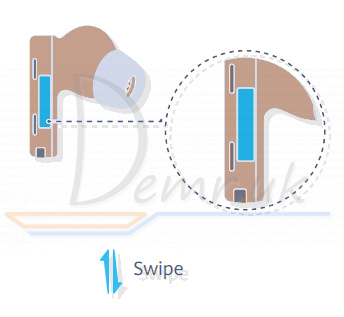
Volume up: Swipe up.
Volume down: Swipe down.
Voice call
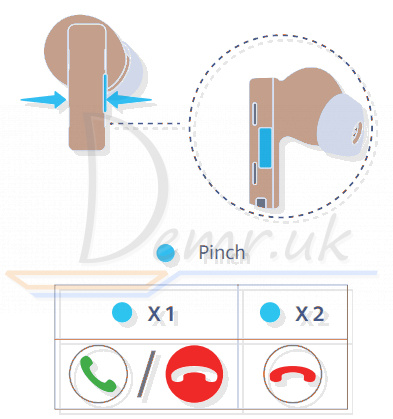
Answer/End a call: Pinch either earbud handle once.
Reject a call: Pinch twice.
Music playback
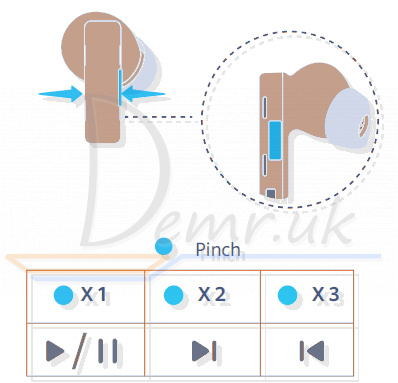
Play/Pause music: Pinch either earbud handle once.
Next song: Pinch twice. Previous song: Pinch three times.
Noise cancellation
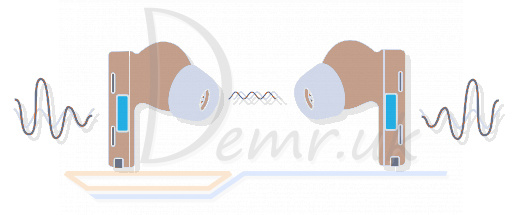
Pinch and hold Huawei FreeBuds Pro earbud handle to choose a noise cancellation mode.
Read more: User manual - Huawei FreeBuds Pro headphones. How To Reset, power On/Off...
How to control the Earbuds (Huawei FreeBuds 3i)

Music playback

Default:
In Standby mode, double-tap an Huawei FreeBuds 3i earbud to play music, and double-tap an earbud again to pause.
Calling

Default:
To answer an incoming call, simply double-tap an Huawei FreeBuds 3i earbud.
To end a call in progress, double-tap an earbud.
Noise control

Default:
Press and hold an Huawei FreeBuds 3i earbud to enable/disable Noise control.
Read more: Instructions - Huawei FreeBuds 3i headphones. Specifications, Charging...
How to control Huawei Freebuds 4i Earbuds


Play/Pause music: Tap twice.
Answer/End a call: Tap twice.
Switch noise cancellation mode: Press and hold the earbud.
Read more: Instructions - Huawei FreeBuds 4i headphones. Specifications, Charging...
Button Controls - How to control (Anker Soundcore Life Dot 2)

Music playback
Play / Pause - Press once (L or R)
Next track - Press and hold for 1 second (R)
Previous track - Press and hold for 1 second (L)
Volume up / down - Control volume via the connected device
Calls
Answer / End a call - Press once (L or R)
Put the current call on hold and answer an incoming call - Press once (L or R)
Reject a call - Press and hold for 1 second (L or R)
Transfer a call between earphones and mobile phone - Press and hold for 1 second (L or R)
Switch between held call and active call - Press and hold for 1 second (L or R)
Voice assistant
Activate Siri or other voice assistant software - Press twice (L or R)
Mono mode
Play / Pause - Press once (L or R)
Answer / End a call - Press once (L or R)
Reject a call - Press and hold for 1 second (L or R)
Activate Siri or other voice assistant software - Press and hold for 1 second (L or R)
Read more: Manual - Anker Soundcore Life Dot 2 headphones. Specifications, Charging...
Functions - How to control QCY T11 S

Answer/end call
Double tap the panel to answer/end the call (Prompt - tone)
Ignore call
Keep touching the panel for 1s (Prompt - tone)
Voice assistant
Triple tab the panel (Prompt - tone)
Music pause/ resume playing
1. Double tap
2. Put off either earbud to pause and put it on in 15s to resume playing
Skip track forward
Keep touching either panel for 2s to skip track forward
Read more: How to use QCY T11 S Earbuds. How To Reset, power On/Off...