Xiaomi Mi Mijia Smart Home Camera 360° - manual

Mi Smart Camera 360° Overview
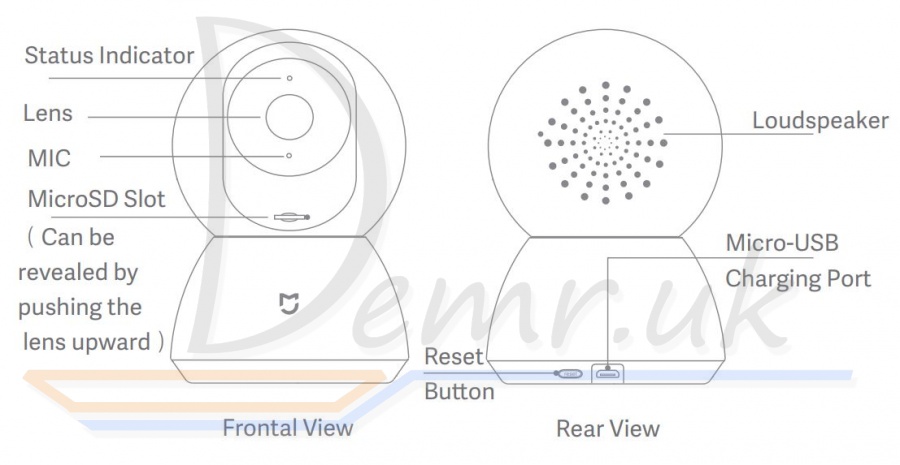
Package Contents: Mi Home Security Camera 360° 1080P x 1,power adapter x 1, user manual x 1, wall mounting accessories pack x 1
Mi Smart Camera 360° Installation
The Mi Home Security Camera 1080P can be placed on a number of horizontal surfaces, such as a writing desk, dining table, and coffee table.It can also be mounted on the wall.
Mounting the Mi Smart Camera 360° on a Wall
1. Drill two holes on the wall by using the base of the security camera as a template. It is recommended that you mark the locations of the holes with a pencil before drilling. The diameter of each hole is approximately 6 mm, and the depth is approximately 25 mm
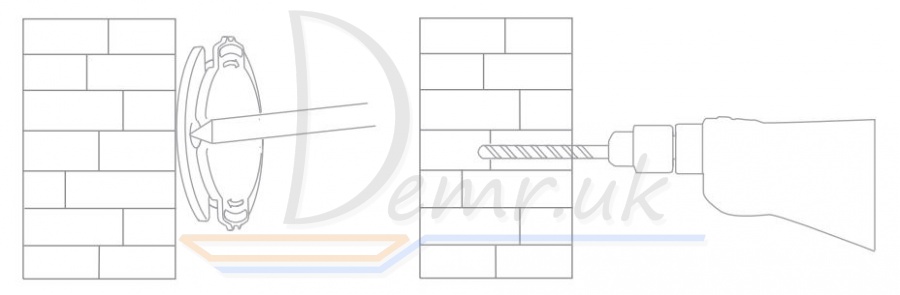
2. Insert the two plastic anchors into the holes on the wall.
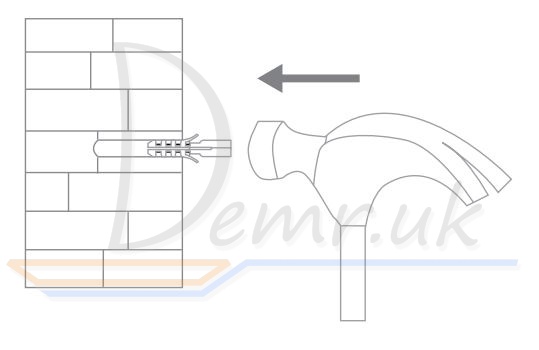
3. Make sure to position the base unit so that the arrow is pointing up. Secure the base unit in place by tightening the screws into the plastic anchors.
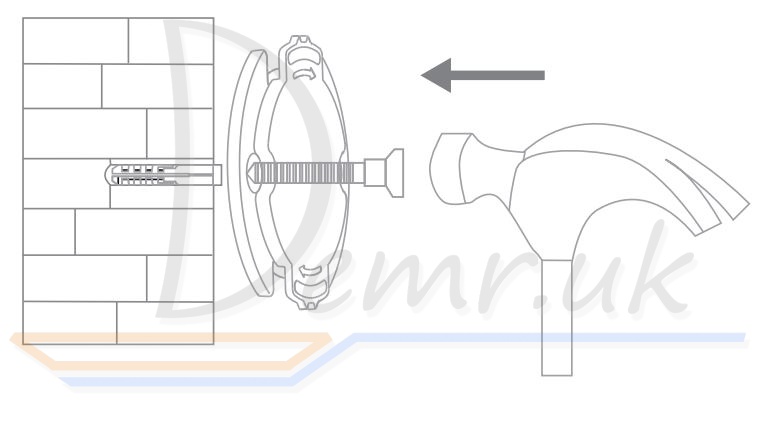
4. Match the grooves on the bottom of the camera unit with the raised area on the base unit. Press down until the two surfaces are flush, then turn the camera unit in either direction to lock it in position.
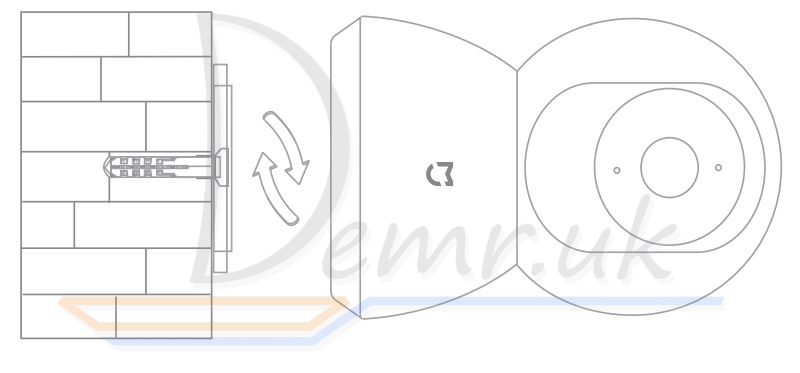
When mounting the security camera on a wall: please note that the wall must be able to support at least triple the product's total weight.
Xiaomi Mi Mijia Smart Home Camera 360° Instructions
Turning the Device On
The Mi Home Security Camera will automatically activate once the power cable is inserted into the Micro-USB charging port.

- If the indicator light is flashing orange, that means the device is activated successfully.
- If you do not see a flashing orange light, please press and hold the Reset button to restart the device.
Indicator Light
Steady blue on: connected/device status is normal
Flashing blue: network error
Flashing orange rapidly: waiting for connection
Flashing orange slowly: system upgrade in progress
Installing a MicroSD Card
Make sure that the power to the security camera is already disconnected. Adjust the camera lens upward until the MicroSD slot is revealed, then insert the MicroSD card into the slot (the side with contact points must be facing down). Note: Please shut off the security camera's power supply before inserting or removing the MicroSD card. Please use a genuine MicroSD card manufactured by a qualified supplier, and make sure that the card's total storage capacity is 64GB or less, with a reading/writing speed of no less than U1/Class 10.
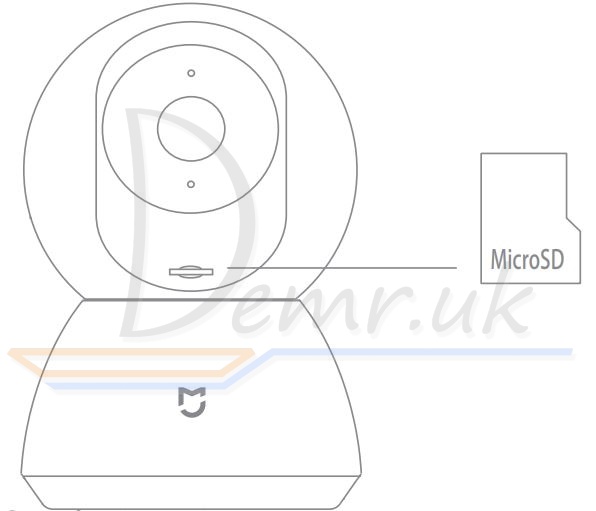

Restore Factory Seings
Press and hold the Reset button to restore your device to factory seings. Data stored on the MicroSD card is not erased.
Quick Setup
Install Mi Home App

Scan the QR code or go to App store to download and install Mi Home app. Control your device and interact it with other smart home devices in Mi Home app.
Add a Device
Open Mi Home app, tap "+" on the upper right, and then follow prompts to select "Mi Home Security Camera 360° 1080P" and add your device
Connection Setup
Ensure there is a stable Internet connection. The indicator light will blink orange.
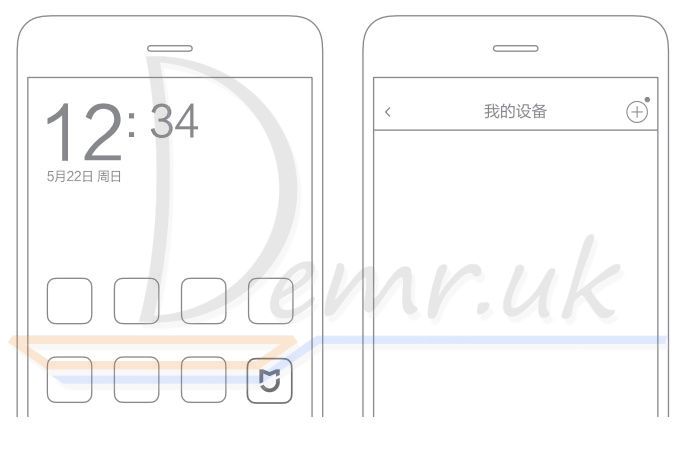
Make sure your camera, smartphone and the router are all in close range. The camera has a 2.4GHz Wi-Fi connectivity radio — so if you are using a dual band wireless router, make sure you are using a dual band or a 2.4GHz router for the camera.
The setup process works in a unique way — you need to pass on details such as the Mi account number, the username and password, apart from the Wi-Fi name and password to the camera using a QR code that gets generated on the app during the installation process. This QR code needs to be shown to the camera and the camera then automatically sets up itself to your network and your account. Your pairing is done and your app will then allow you to further set up the camera for other features and a firmware update.
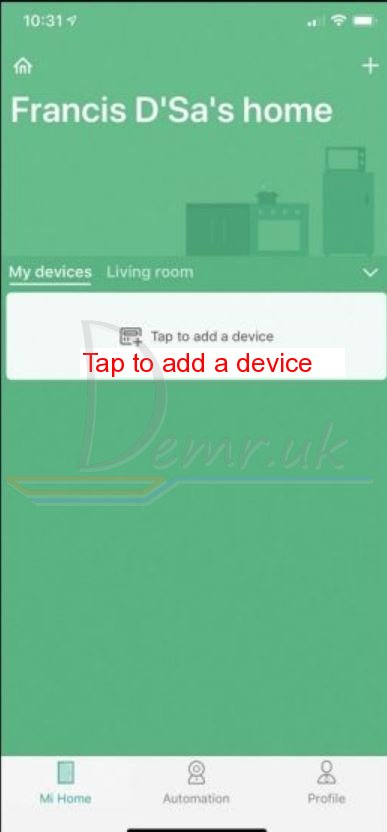

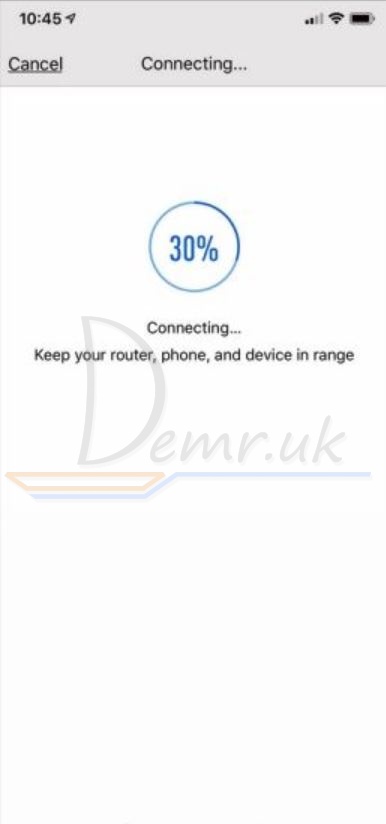
Once connected, you can play around with the settings and features for a while till you are accustomed to the interface. You will see your camera placed in the app, and you can name it as whatever you wish. You can install multiple cameras, and have them placed in different rooms and places such as home, office, garage and others. Do note, this is not an outdoor camera and has to strictly be installed in a sheltered area at room temperature.
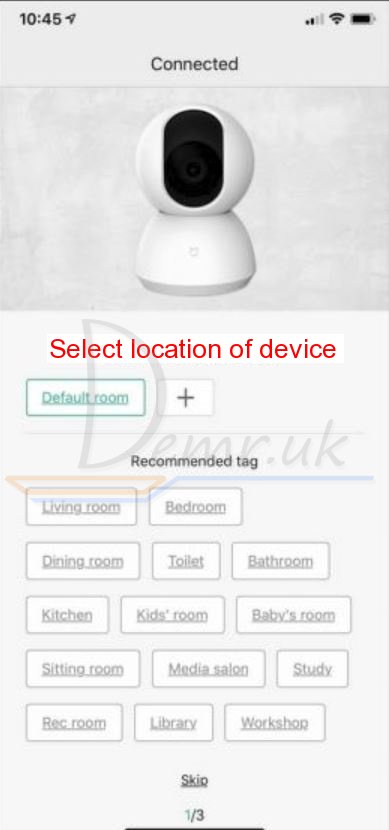
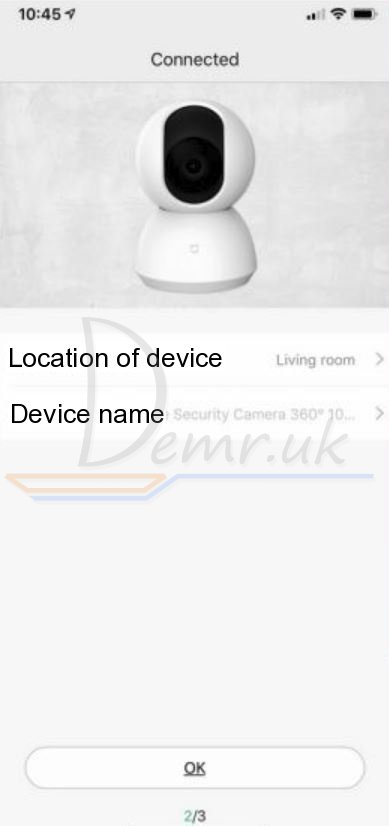
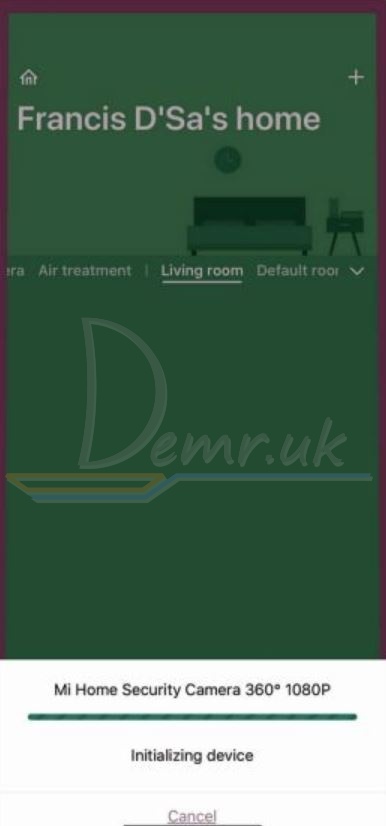
Playback
Mi Home Security Camera's playback feature is only available after installing a compatible MicroSD card. Once a MicroSD card has been installed and the security camera is turned on, videos will be recorded automatically. You can change this setting (always record, only record a video when motion is detected, disable video recording)
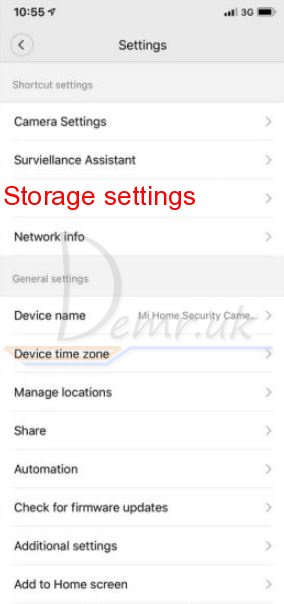
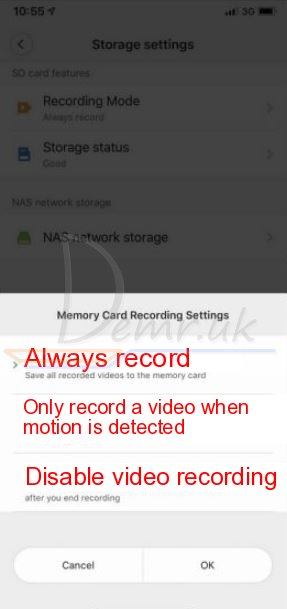
Format a micro SD card before using
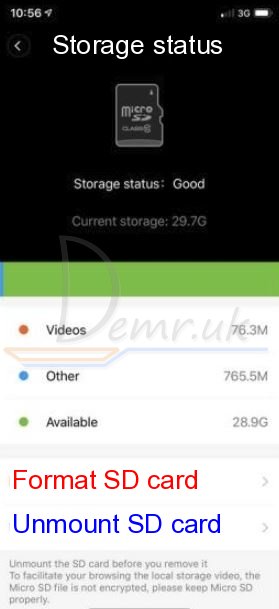
After entering the user interface of the Playback feature, simply slide the bar on the timeline to select the time period you wish to view.
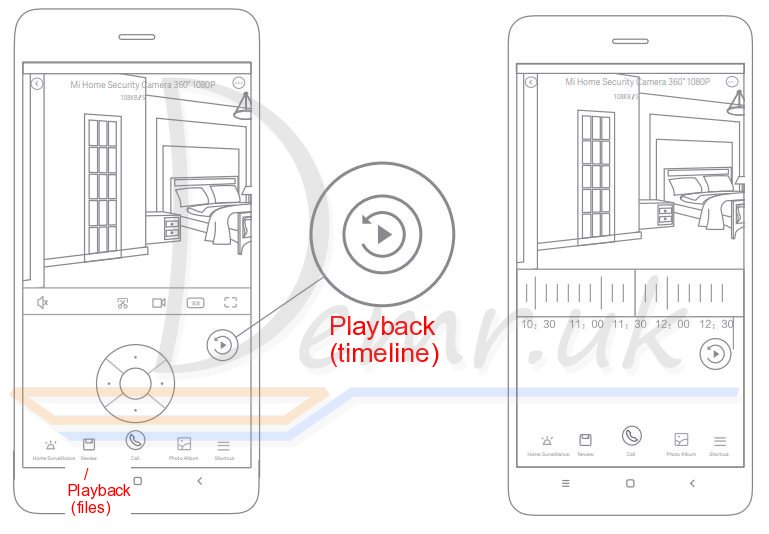
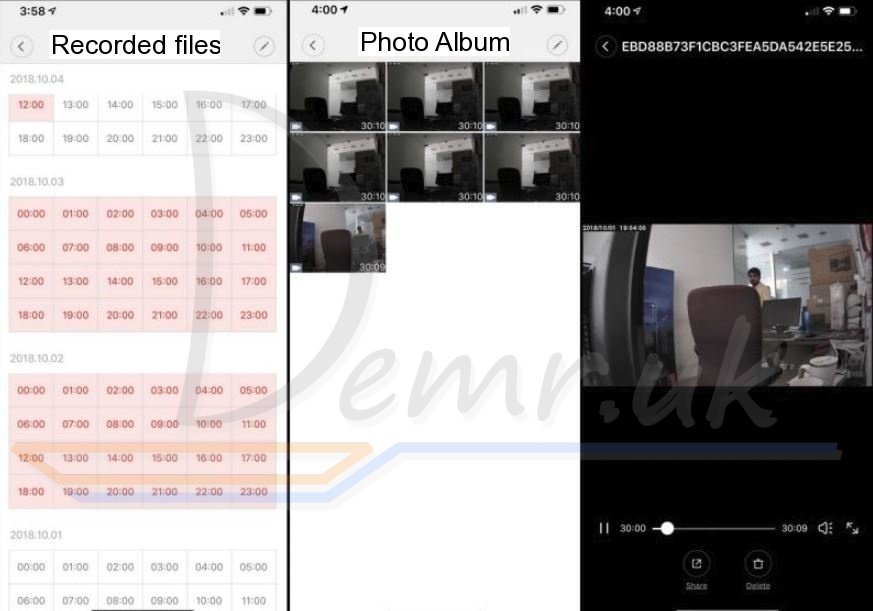
Automatic Monitoring
Automatic monitoring can be configured through the Mi Home Security Camera 360° 1080P control interface in the Mi Home app.
Available options include 24-hour, daytime, and nighttime monitoring. You can also create your own schedule and set the desired camera angle.
This product is able to detect movements within its field of view. Once movements are detected.
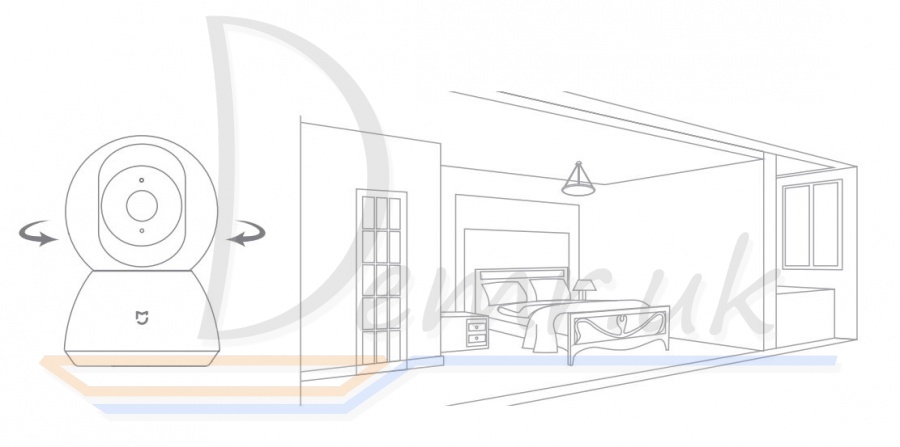
Shared Remote Viewing
Through the Mi Home Security Camera 360° 1080P control interface in the Mi Home app, you can set your security camera as a shared device under the General Seings menu, and invite your friends to view the camera remotely. Your friends will be required to download the Mi Home app and log in with his/her Xiaomi account.
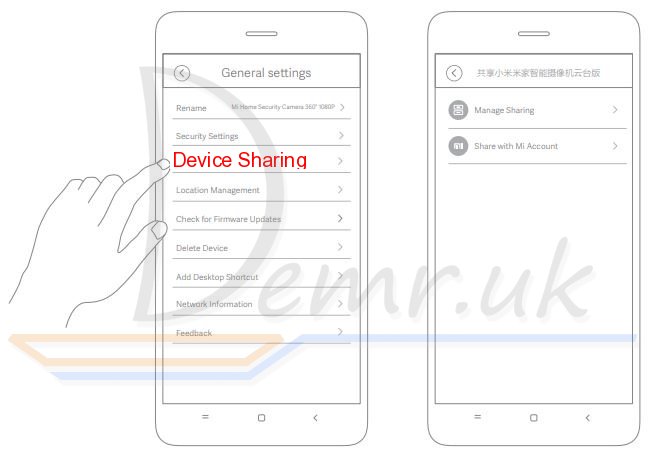
Read
Read also
Ring Stick Up Cam Battery (3rd Generation) Wi-Fi IP Camera - Manual
Xiaomi 70mai Dash Cam 1S - Manual
Xiaomi 70mai Rearview Mirror Dash Cam Midrive D04 - Manual
Victure PC530 Wi-Fi Security Camera - Manual
Huawei FreeBuds 3 Earbuds User Manual
AKASO EK7000 Pro 4k WiFi Action Camera - User Manual
Haylou GT1 Pro TWS Earbuds - Manual
User guide - Mi Mijia Robot Vacuum-Mop Essential. Cleanup Modes. Troubleshooting...
Ratings
Top 14 Indoor Wi-Fi Security Cameras. Reviews, Characteristics...
Top 15 Outdoor Smart Security Cameras. Reviews, Characteristics...
