Huawei FreeBuds 3 Earbuds User Manual

Huawei FreeBuds 3 - Power-on
Open the charging case and press and hold the Function button for 2 seconds to power on the charging case.
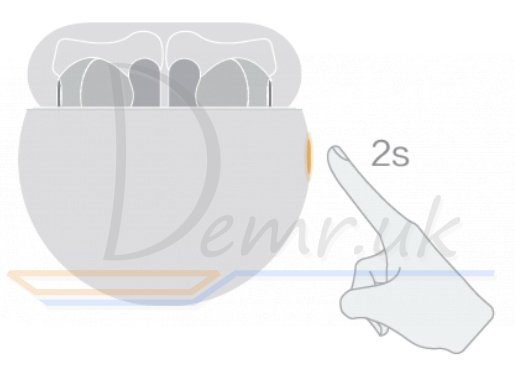
Pairing
Preparations:
Ensure that Huawei FreeBuds 3 Earbuds are inside the charging case. Open the charging case and place your phone within 50 cm of the earphones.
Bluetooth pairing: Press and hold the Function button for 2 seconds until the inner indicator light flashes white.
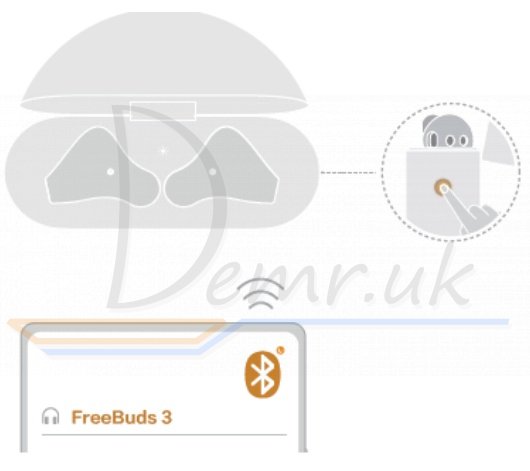
Proximity pairing: When your phone screen is on, a pairing prompt will be automatically displayed when your phone is close to the earphones. Touch CONNECT to complete the one-step pairing.
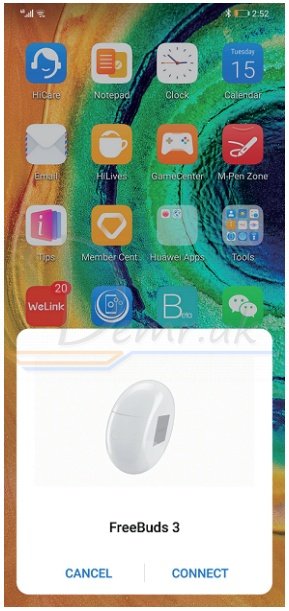
A prompt will be displayed if the pairing is successful.
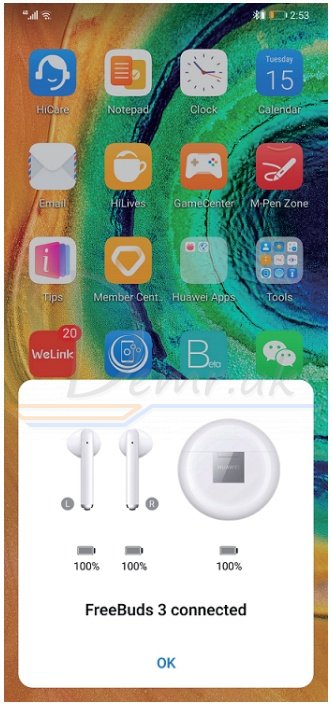
Audio Control (Huawei FreeBuds 3 Earbuds)
During music playback, double-tap the upper part of the right earbud handle to skip to the next song.
NOTE You can set double-tap functions in the Huawei AI Life app. For details, see section "Setting Doubletap Functions".
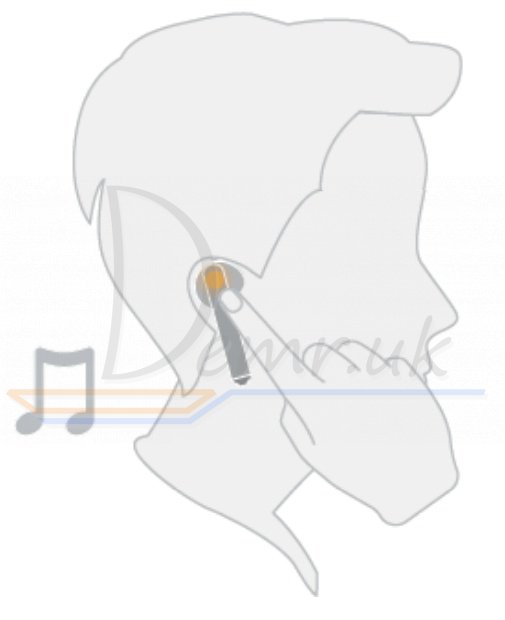
Active Noise Cancellation (Huawei FreeBuds 3)
Double-tap the upper part of the left earbud handle to enable or disable ANC mode.
NOTE Use the Huawei AI Life app to adjust the ANC level as needed. For details, see section "ANC Settings".
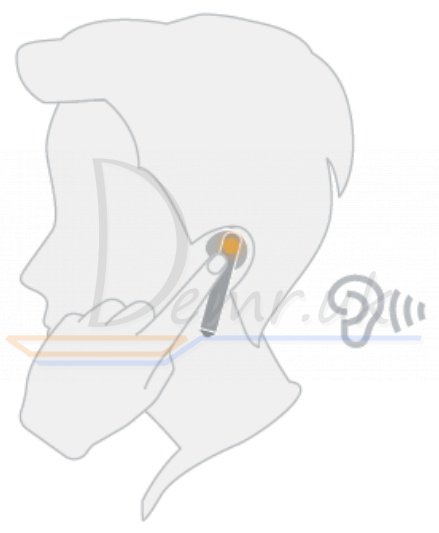
Charging the Earphones
To charge Huawei FreeBuds 3 Earbuds, place them in the charging case to initiate automatic charging.
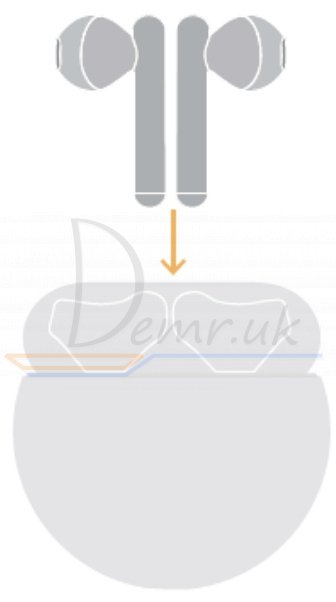
Charging the Charging Case
To charge the charging case, use a Type-C charger or place it on a compatible wireless charger with the back side facing up.

Factory Settings Restoration (Huawei FreeBuds 3)
If the earphones fail to connect, play no sound, or cannot be found when searching on your phone, restore Huawei FreeBuds 3 Earphones to their factory settings for troubleshooting:
Ensure that the earphones are inside the charging case, open the case, and press and hold the Function button for 7 seconds until the inner indicator light flashes red. When the indicator light flashes white, the earphones have been restored to their factory settings, and they will then enter Pairing mode.
Indicator Lights (Huawei FreeBuds 3)
- Inner indicator light
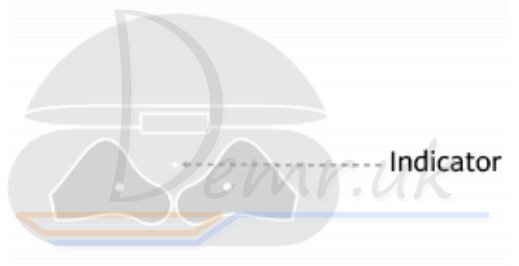
| State | Description |
| Turns green | The battery level of the earphones is higher than 60%. |
| Turns yellow | The battery level of the earphones is between 20% and 60%. |
| Turns red | The battery level of the earphones is lower than 20%. |
| Flashes white | The earphones have entered Pairing mode. |
| Flashes red | The earphones have been restored to their factory settings. |
- Outer indicator light
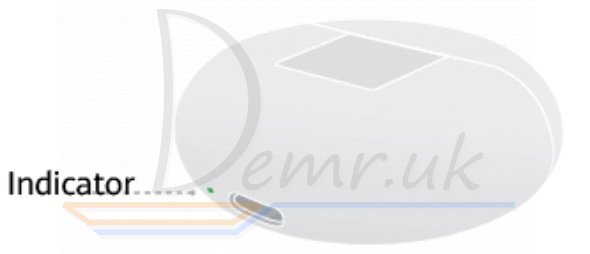
| State | Description | |
| The charging case is being charged | Turns green | The battery level is higher than 90%. |
| Turns yellow | The battery level is less than 90%. | |
| The charging case is not being charged | Turns green | The battery level is higher than 60%. |
| Turns yellow | The battery level is between 20% and 60%. | |
| Turns red | The battery level is lower than 20%. | |
Installing the Huawei AI Life App

Use the browser on your phone to scan the QR code or use Huawei AppGallery to download and install Huawei AI Life. Pair with FreeBuds 3 and add it to the device list. You can then use the app to adjust the ANC level, set double-tap functions, and perform firmware updates when a new version is available.
Adding FreeBuds 3 to the Device List
Preparations:
- Download and install the Huawei AI Life app. For details, see section "Installing the Huawei AI Life App".
- Pair the FreeBuds 3 with your phone, or ensure that your FreeBuds 3 are in Pairing mode (to do this, press and hold the Function button for 2 seconds).
- Your phone is already connected to a Wi-Fi network.
Step 1. Open the Huawei AI Life app, touch the + icon in the upper right corner, and touch Add device. The app will automatically scan all devices in the Wi-Fi network.
Step 2. In the list of scanned devices, find the earphones' device name and touch CONNECT on the right side to add this device.
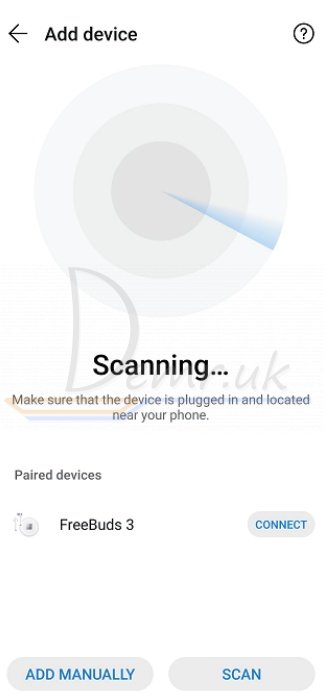
Go to the home screen of the AI Life app, touch Home to view the added devices, and use the app to adjust settings for the devices.
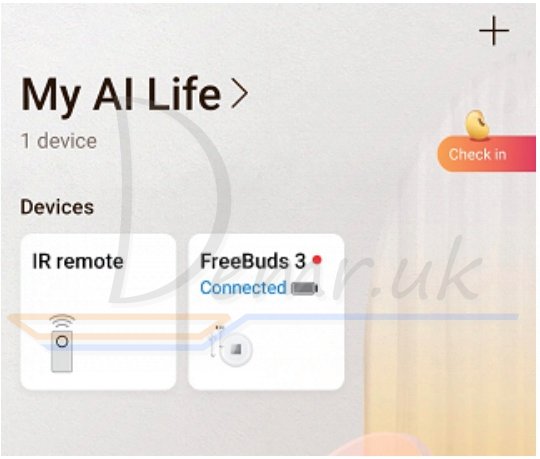
Huawei FreeBuds 3 - ANC Settings
Preparations:
- Download and install the Huawei AI Life app. For details, see section "Installing the Huawei AI Life App".
- Add FreeBuds 3 to the device list in AI Life. For details, see section "Adding FreeBuds 3 to the Device List".
Step 1. Open the Huawei AI Life app. Go to the home screen of the app and touch Home to add FreeBuds 3 to the device list.
Step 2. Touch Noise cancelling to see more details
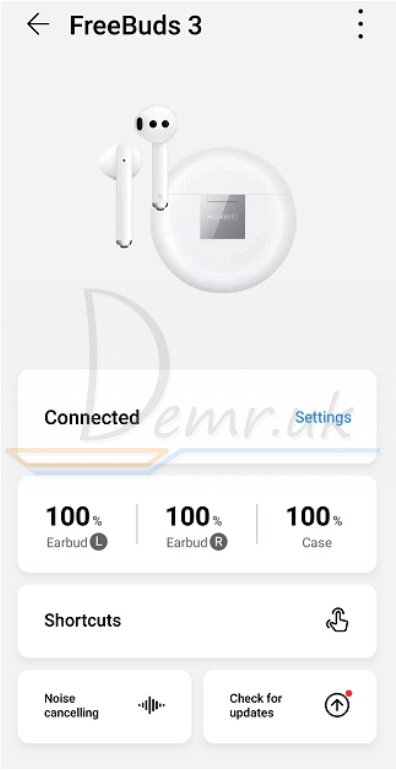
Step 3. Then enable Noise cancelling
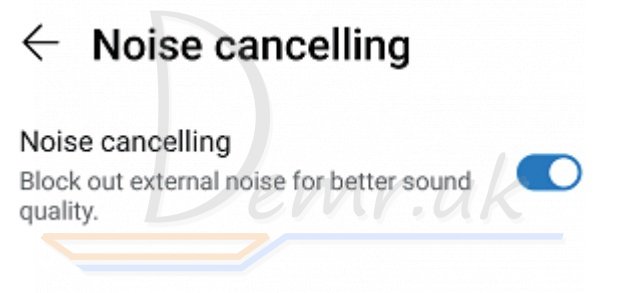
Step 4. Move the blue dot on the dial to adjust the ANC level to a more comfortable level.
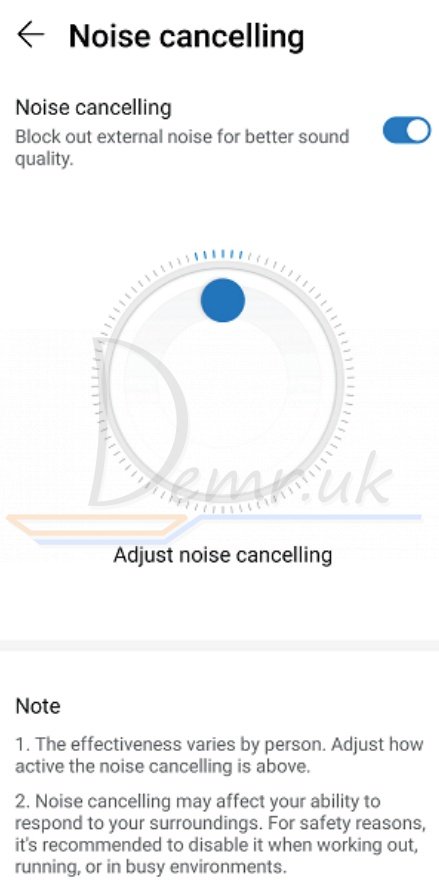
Setting Double-tap Functions
Preparations:
- Download and install the Huawei AI Life app. For details, see section "Installing the Huawei AI Life App".
- Add FreeBuds 3 to the device list in the AI Life app. For details, see section "Adding FreeBuds 3 to the Device List".
Step 1. Open the Huawei AI Life app. Go to the home screen of the app and touch Home to add FreeBuds 3 to the device list.
Step 2. Touch Shortcuts.
Step 3. Set the double-tap functions for the earbuds as needed.
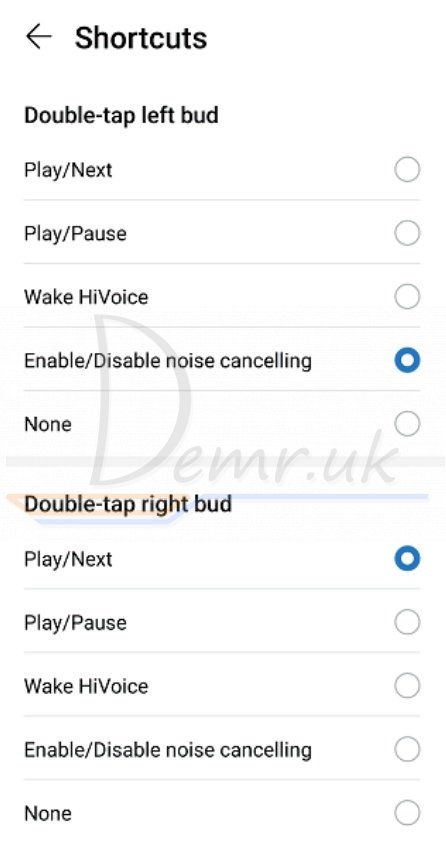
Software Update (Huawei FreeBuds 3 Earbuds)
Preparations:
- Add FreeBuds 3 to the device list in AI Life. For details, see section "Adding FreeBuds 3 to the Device List".
- Pair the FreeBuds 3 with your phone, or ensure that your FreeBuds 3 are in Pairing mode (to do this, press and hold the Function button for 2 seconds).
- Your phone is already connected to a Wi-Fi network.
Step 1. Open the Huawei AI Life app. Touch Home, and select the device FreeBuds 3
Step 2. Touch Check for updates.
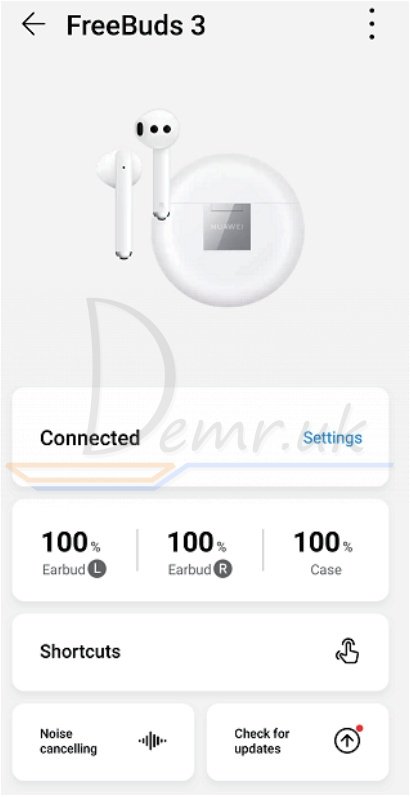
- The current version will be displayed if a new version is not available.
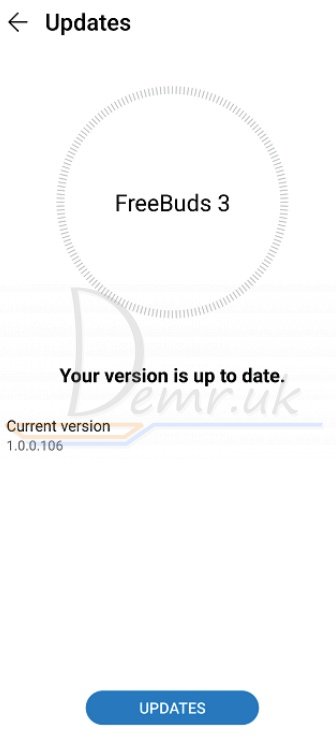
- An update prompt will be displayed if a new version is available.
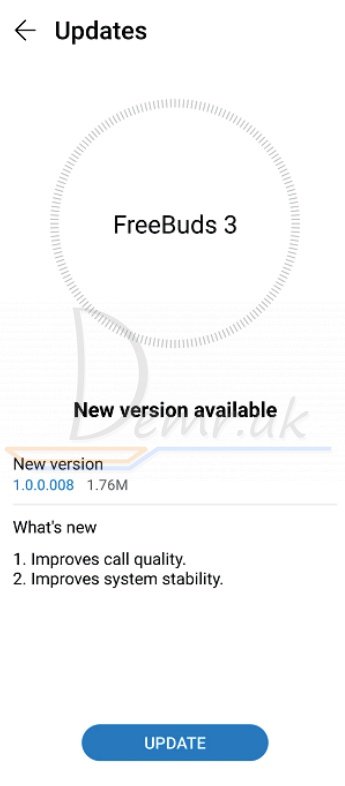
1. Touch UPDATE.
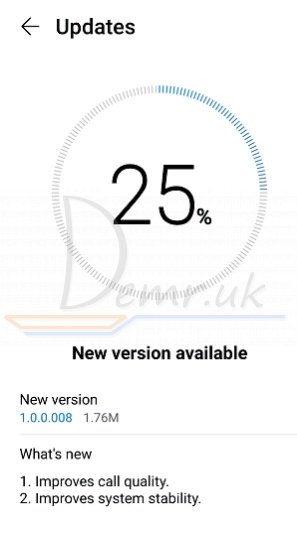
2. Touch OK when the update is complete and perform the operations as prompted.
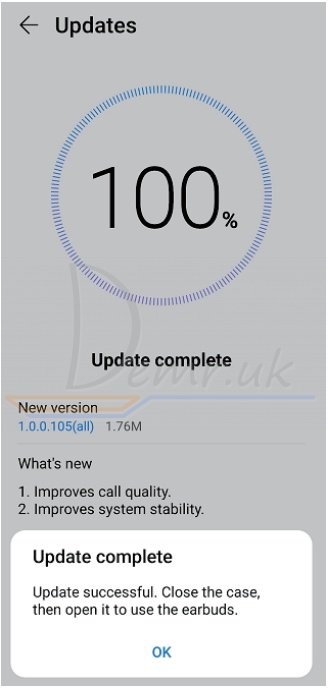
Read also
Instructions (review) - Huawei FreeBuds 4 earbuds. How To Reset, power On/Off...
Manual - Huawei FreeBuds 4i headphones. Specifications, Charging...
How to use Huawei FreeBuds 3i headphones. Specifications, Charging...
Anker Soundcore Life P2 Bluetooth Earbuds - Manual
Xiaomi Mi Mijia Smart Home Camera 360° - manual
