Honor FlyPods Lite - Manual

Appearance - Honor FlyPods Lite
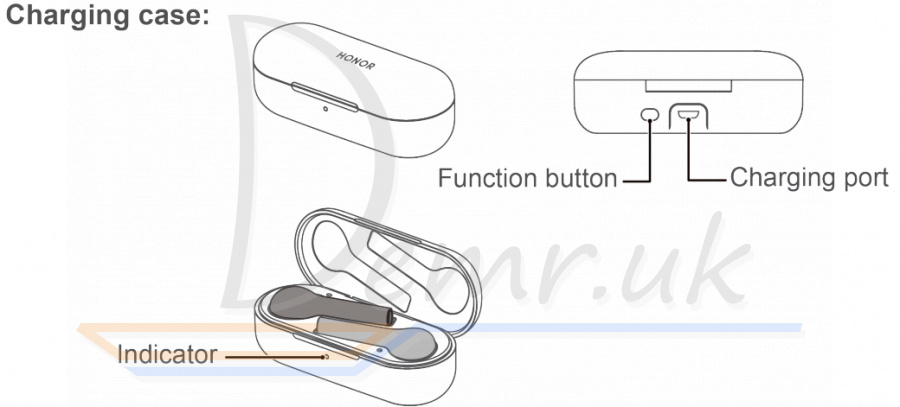
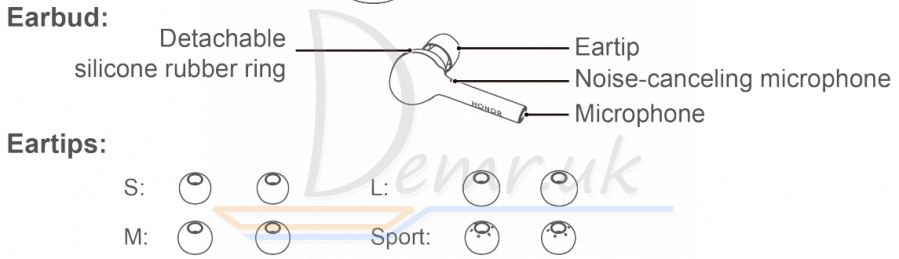
✓ Comes with three pairs of detachable eartips in Small, Large, and Sport sizes.
✓ Comes with one pair of detachable silicone rubber rings (one for each side).
Power on - Honor FlyPods Lite
Power on your charging case to power on your FlyPods.
Place your FlyPods in the charging case, open the charging case, and then press and hold the Function button for 2 seconds until the indicator turns on and flashes blue. Your charging case and FlyPods are now powered on and in Pairing mode. If the indicator does not turn on, please charge your charging case and try again.
How to connect Honor FlyPods Lite earbuds to a phone
Pairing
1. Open the charging case with your FlyPods placed inside and press and hold the function button for 2 seconds until the indicator flashes blue. Your FlyPods are now in Pairing mode.
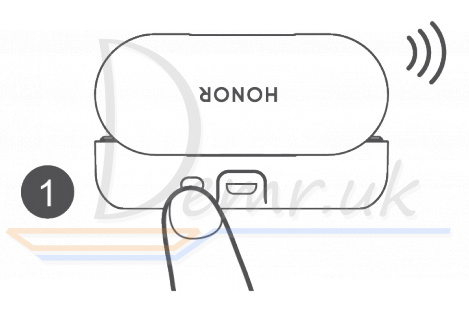
2. Enable Bluetooth on your phone and pair with the Bluetooth device "FlyPods Lite".
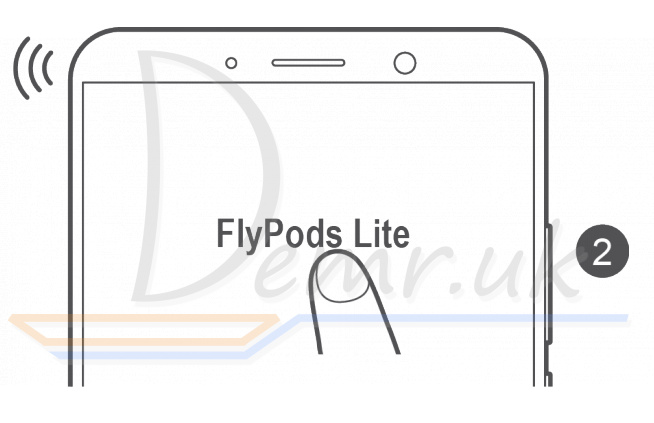 D
D
Bluetooth connections may be affected by local electromagnetic interference, and this may prevent you from pairing your FlyPods with your phone or cause your FlyPods to disconnect or be unable to play any sound.
Automatic reconnection
When your FlyPods are placed in the charging case, they will automatically connect to the most recently paired phone when you open the charging case.
Your phone must have Bluetooth enabled and be within Bluetooth range of your FlyPods.
Reconnection logic
In the event that your FlyPods disconnect from your phone due to exceeding the Bluetooth connection range:
✓ If you return to Bluetooth range within 10 minutes, your FlyPods will automatically reconnect to your phone.
✓ If you return to Bluetooth range between 10–30 minutes, your FlyPods will need to manually reconnect to your phone.
✓ If you do not return to Bluetooth range within 30 minutes, your FlyPods will enter Hibernation mode. Wearing your FlyPods will wake them back up and allow them to reconnect to your phone when you return to Bluetooth range.
If your FlyPods do not automatically reconnect to your phone, please reconnect manually on your phone's Bluetooth connection screen.
How to use bluetooth Honor FlyPods Lite earbuds
Calls
Double-tap either of your FlyPods to answer an incoming call or hang up your current call.
You must be wearing your FlyPods correctly for this function to work. If your call is processed incorrectly, please adjust your FlyPods to the correct position.
Music control
✓ When you are not in the middle of a call, double-tap the right earbud to play or pause music.
✓ Removing an earbud from your ear will pause the music.
You must be wearing your FlyPods correctly for this function to work.
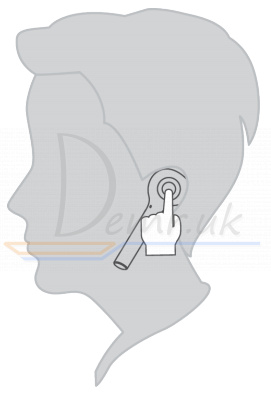
Waking up voice assistant
Double-tap the left earbud to wake up voice assistant.
You must be wearing your FlyPods correctly for this function to work.
Restoring factory settings - Honor FlyPods Lite
1. Place your FlyPods in the charging case and ensure that the charging case is open.
2. Press and hold the Function button on the charging case for 10 seconds or longer until the indicator flashes red, green, and then blue. Your FlyPods have now been restored to their factory settings.
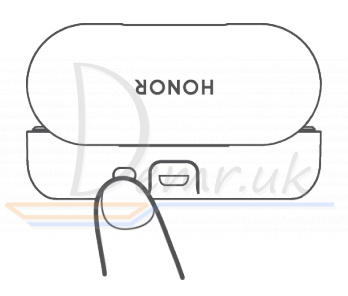
Charging - Honor FlyPods Lite
Charging your FlyPods
✓ When your FlyPods are placed in their charging case, the indicator on the case will flash blue and then turn off. Your FlyPods will then enter Charging mode.
Charging your charging case
✓ When the indicator on your charging case flashes red, this means that its battery level is low and needs to be charged.
✓ When the indicator on your charging case turns steady green during charging, this means that your charging case is fully charged.
Download and install the app
Note: For best performance, scan the QR code below with your phone to download and install the latest firmware update for your FlyPods. Firmware updates for your FlyPods will be released from time to time.

Read also
User guide - Honor Choice CE79 earbuds. How To Reset, power On/Off...
Huawei FreeBuds 3 Earbuds User Manual
