Mi Mijia Robot Vacuum-Mop Essential G1 - User Guide

Product Overview - Xiaomi Mi Robot Vacuum-Mop Essential
Vacuum-Mop
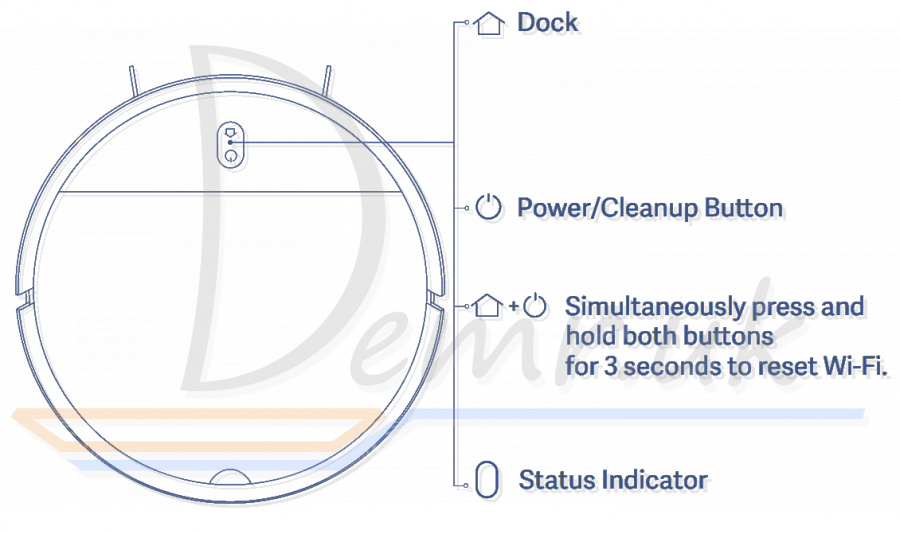
Dock
Press to send Xiaomi Mi Robot Vacuum-Mop Essential back to charging dock.
Press again to pause.
Press and hold for 5 seconds. After hearing a voice message, press and hold for 5 more seconds to restore factory settings.
Power/Cleanup Button
Press and hold for 3 seconds to turn the vacuum-mop on or off when the vacuum-mop is not charging.
Press to start or pause cleaning.
Simultaneously press and hold both buttons for 3 seconds to reset Wi-Fi.
Status Indicator
Blinking orange: Error/Returning to dock to charge when running low battery.
Slowly blinking orange: Charging (the battery level is low)
Slowly blinking white: Charging (the battery level is more than 20%).
Blinking white: Returning to dock to charge/Paused
White: Cleaning/Fully charged.
Side View - Xiaomi Mi Robot Vacuum-Mop Essential G1
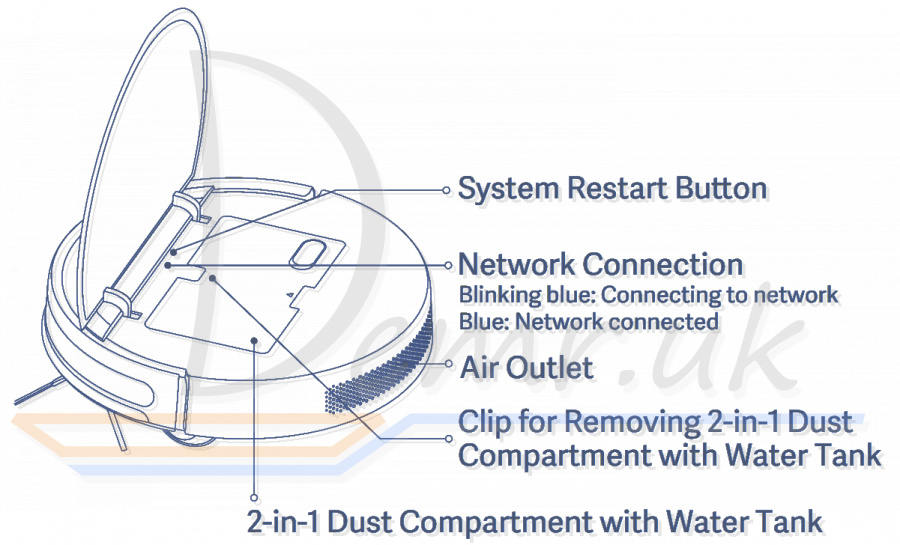
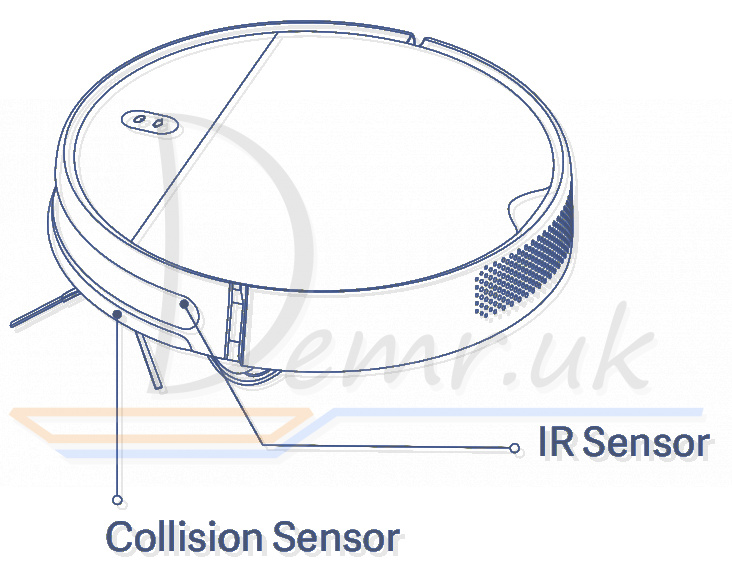
Accessories
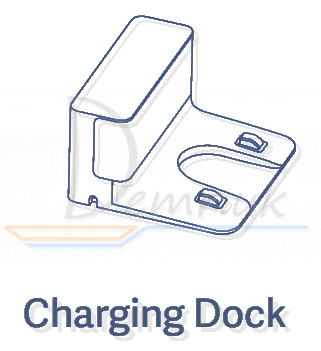

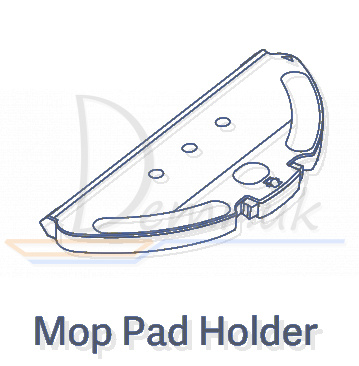


Underside
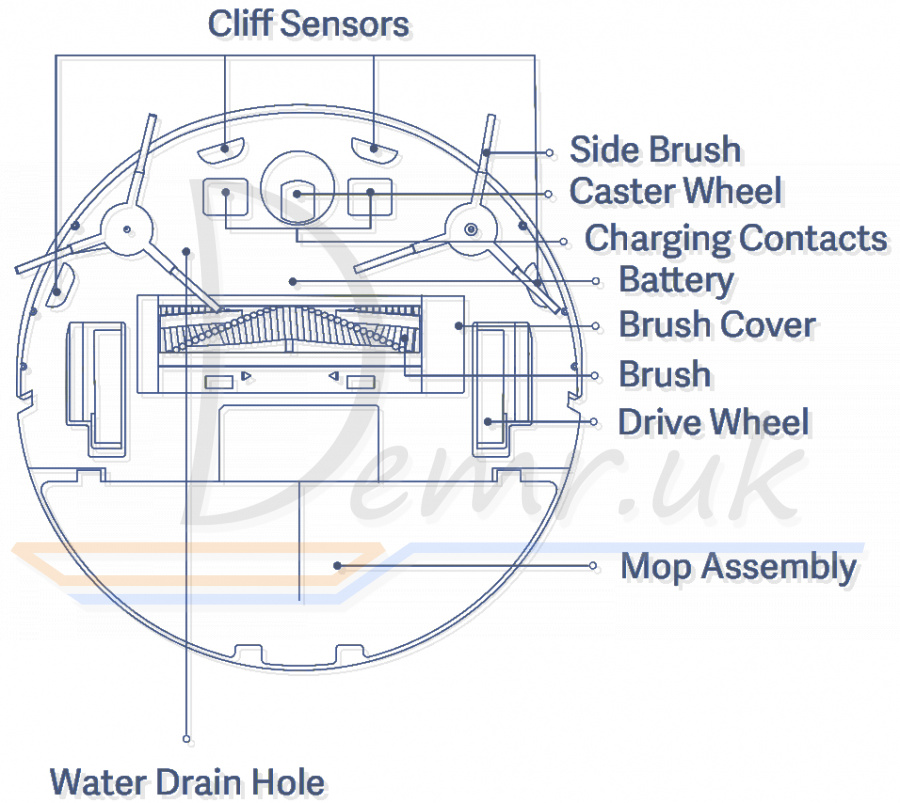
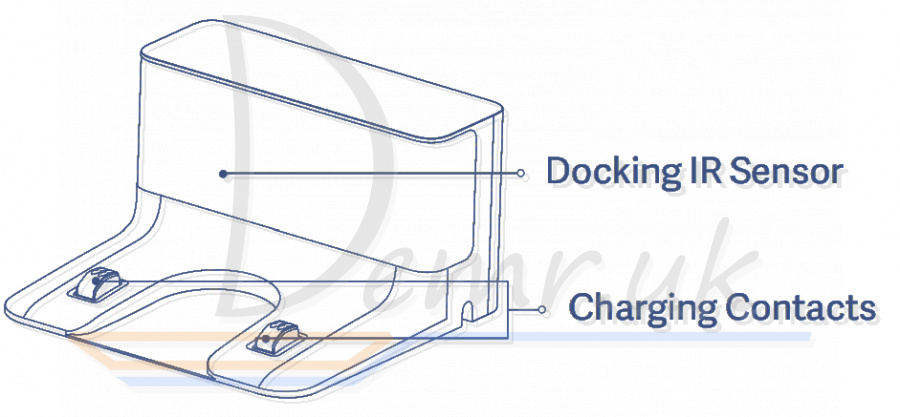
Connect with Mi Home/Xiaomi Home App - Xiaomi Mi Robot Vacuum-Mop Essential
Xiaomi Mi Robot Vacuum-Mop Essential G1 works with Mi Home/Xiaomi Home app*. Control your device with Mi Home/Xiaomi Home app.
Scan the QR code to download and install the app. You will be directed to the connection setup page if the app is installed already. Or search "Mi Home/Xiaomi Home" in the app store to download and install it.
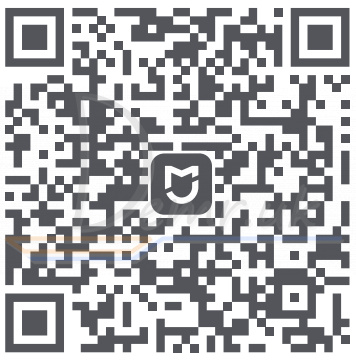
Open Mi Home/Xiaomi Home app, tap "+" on the upper right, and then follow prompts to add your device.
* The app is referred to as Xiaomi Home app in Europe. The name of the app displayed on your device should be taken as the default.
Note: The version of the app might have been updated, please follow the instructions based on the current app version.
Resetting Wi-Fi Connection
When switching to a new router or changing your Wi-Fi password, you will need to reset the vacuum-mop's Wi-Fi connection. To do so, turn on the vacuum-mop, then simultaneously press and hold the butons "+" and " " "
" " " for 3 seconds until you hear a voice saying "Resetting the Wi-Fi connection and entering network configuration mode". Once the Wi-Fi connection is reset, follow the in-app prompts to add the device.
" for 3 seconds until you hear a voice saying "Resetting the Wi-Fi connection and entering network configuration mode". Once the Wi-Fi connection is reset, follow the in-app prompts to add the device.
Note: Only 2.4 GHz Wi-Fi networks are supported.
Restoring Factory Settings - Xiaomi Mi Robot Vacuum-Mop Essential
Press and hold the Dock button " " for 5 seconds. Upon hearing a voice message, press and hold the Dock button again for 5 more seconds. Separate voice prompts will indicate when the reset begins and after it is completed. Restoring factory settings will clear all user data.
" for 5 seconds. Upon hearing a voice message, press and hold the Dock button again for 5 more seconds. Separate voice prompts will indicate when the reset begins and after it is completed. Restoring factory settings will clear all user data.
How To Use - Xiaomi Mijia Robot Vacuum-Mop Essential
1. Before use
Remove the protective foam strips from both sides, and peel the protective film off the collision sensor.
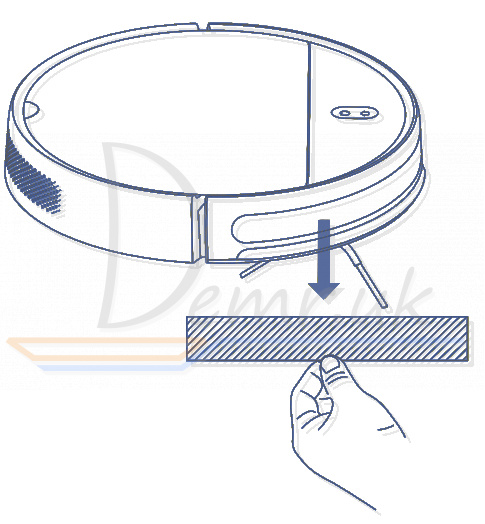
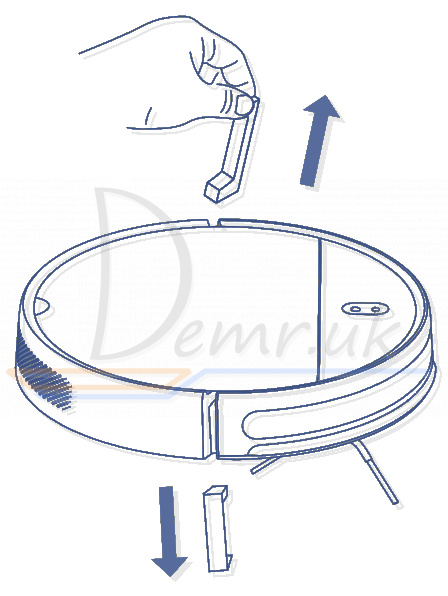
2. Connect to the power supply
Open the bottom cover of the charging dock.
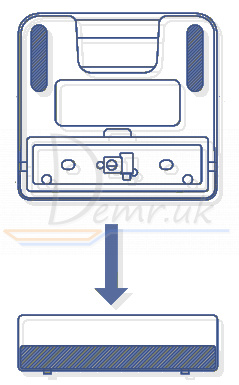
Connect the power cord, and wrap any excess cord around the spool on the bottom of the dock.
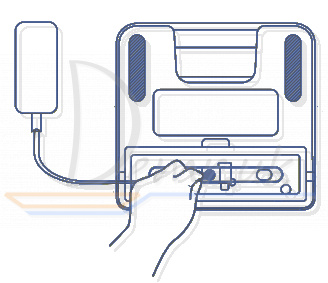
Then remove the protective film from the IR sensor.
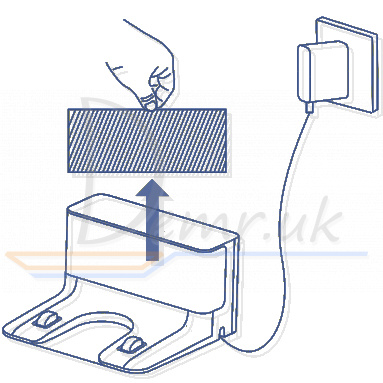
3. Place the charging dock on the level ground against a wall.
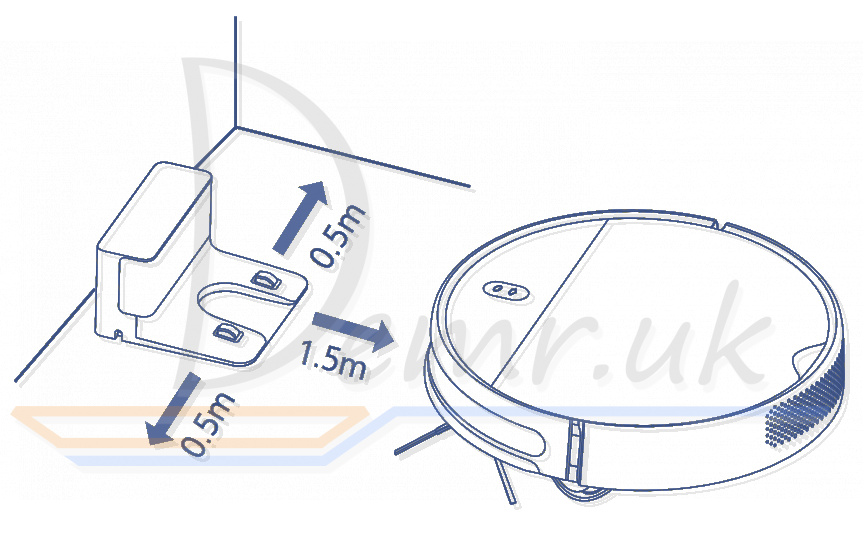
4. Turn on and charge the vacuum-mop.
Press and hold the button " " for 3 seconds to turn on Xiaomi Mi Robot Vacuum-Mop Essential. When the indicator lights up, manually place the vacuum-mop onto the charging dock to charge.
" for 3 seconds to turn on Xiaomi Mi Robot Vacuum-Mop Essential. When the indicator lights up, manually place the vacuum-mop onto the charging dock to charge.

Vacuuming Mode - Xiaomi Mi Robot Vacuum-Mop Essential
Turn on the vacuum-mop. It is now ready to start cleaning.
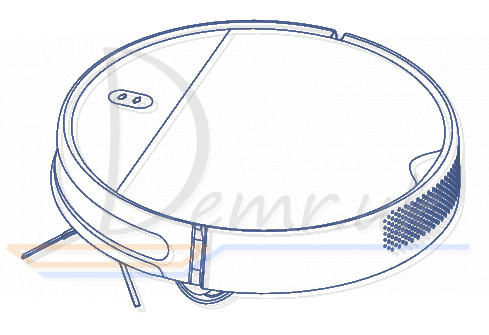
Vacuuming & Mopping Mode
1. Open the lid and fill up the tank, then reattach the lid. Insert the 2-in-1 dust compartment with water tank into the vacuum-mop.
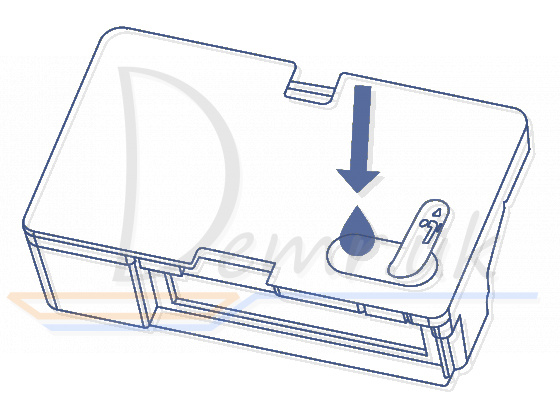
2. Slide the assembled mop pad holder into the bottom of the vacuum-mop levelly in the direction shown.
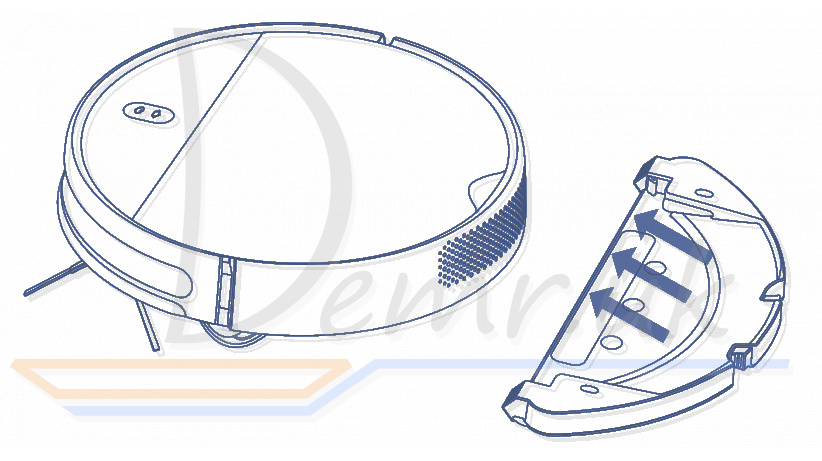
3. Turn on the vacuum-mop. It is now ready to start vacuuming and mopping.
Note: If the mop pad holder is not installed, only vacuuming mode will be used.
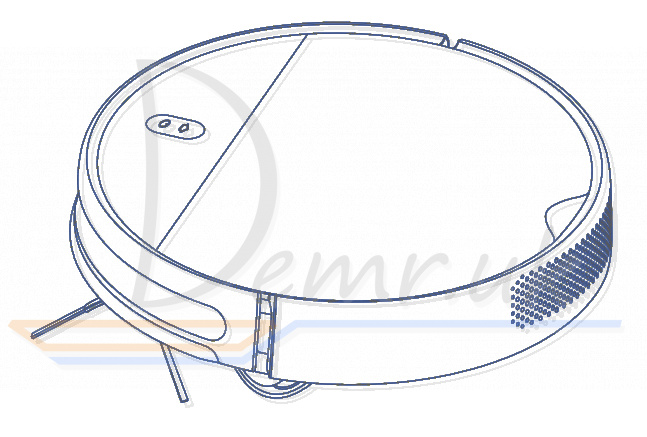
Turning On/Off - Xiaomi Mi Robot Vacuum-Mop Essential
Press and hold the button " " for 3 seconds to turn on Xiaomi Mi Robot Vacuum-Mop Essential G1. The indicator will turn white and you will hear a voice message indicating that the vacuum-mop is in standby mode.
" for 3 seconds to turn on Xiaomi Mi Robot Vacuum-Mop Essential G1. The indicator will turn white and you will hear a voice message indicating that the vacuum-mop is in standby mode.
To turn off the vacuum-mop, press and hold the button " " while it is stationary. A voice message will indicate that the vacuum-mop is turning off.
" while it is stationary. A voice message will indicate that the vacuum-mop is turning off.
Note: The vacuum-mop cannot be turned off while charging. If the vacuum-mop is unable to turn on due to low battery, manually place the vacuum-mop onto the charging dock to recharge.
Starting/Pausing Cleanup
Turn on Xiaomi Mi Robot Vacuum-Mop Essential, then press the button " " to start cleanup.
" to start cleanup.
To pause cleanup while the vacuum-mop is working, press the button " ".
".
Note: The vacuum-mop cannot be used to clean up liquids. If the vacuum-mop is low on battery and cannot start cleaning, recharge it to a sufficient level before cleaning. If the vacuum-mop starts to run low on battery during a cleaning task, it will automatically return to the charging dock. Once its battery level is sufficient, the vacuum-mop will automatically resume cleaning where it left off. Before cleaning, tidy up any loose cables on the floor (including the charging dock power cord) to prevent the vacuum from dragging or getting caught on them, which could accidentally shut off electrical appliances or cause damage to objects or cables.
Starting/Pausing Docking
Auto mode: Xiaomi Mi Robot Vacuum-Mop Essential will automatically return to the charging dock after it finishes cleaning.
Manual mode: Press the button " " to manually send the vacuum-mop to the charging dock.
" to manually send the vacuum-mop to the charging dock.
When returning to the charging dock, the vacuum-mop's indicator blinks white, or blinks orange if the vacuum-mop runs low battery.
The indicator slowly blinks white while charging, and stays white when fully charged.
Note: If the vacuum-mop is unable to return to the charging dock due to an error, make sure there are no obstacles around the charging dock, then manually place the vacuum-mop onto the dock to recharge.
Cleanup Modes
Upon cleaning up all, Xiaomi Mi Robot Vacuum-Mop Essential will methodically clean in the S-shape pattern and generate a real-time map in the Mi Home/ Xiaomi Home app.
Note: Avoid moving the vacuum-mop while it is working, as this may cause the vacuum-mop to lose its position and remap its surroundings, which will reduce the vacuum-mop's cleaning efficiency.
1. Edge Cleanup Enable the edge cleanup mode in the app. Mijia Robot Vacuum-Mop Essential G1 will clean along edges and walls for 30 minutes, then return to the charging dock.
2. Spot Cleanup You can use the app to tell the vacuum-mop to clean a specific area on the map. Upon tapping Spot cleanup, the vacuum-mop will automatically navigate there and clean a 1×1 m area.
3. Scheduled Cleanup You can schedule cleaning times in the app. The vacuum-mop will automatically start cleaning at the scheduled times, then return to the charging dock after the cleanup is completed.
Adjusting Suction Power
Four suction modes are available in the app: Silent, Standard, Medium, and Turbo. The default mode is Standard.
Adjusting Water Output
You can use the app to adjust the amount of water the vacuum-mop uses when mopping. Three water output modes are available: Low (1), Medium (2), and High (3). The default mode is Medium (2).
Care & Maintenance - Mi Robot Vacuum-Mop Essential G1
Recommended Cleaning & Part Replacement Schedule
| Component | Cleaning Frequency | Recommended Replacement Cycle |
| 2-in-1 Dust Compartment with Water Tank | After each use | Replace if worn or damaged |
| Filter | Once a week | Every 6 months (or every 150 working hours) |
| Brush | Once a week | Every 6 to 12 months (or every 300 working hours) |
| Side Brush | Once a month | Every 3 to 6 months (or every 150 working hours) |
| Cleaning Brush | After each use | Replace if worn or damaged |
| Brush Cover | Once a month | Replace if the brush cover's silicone rubber strip becomes noticeably worn |
| Cliff Sensors | Once a month | No replacement necessary |
| Charging Contacts | Once a month | No replacement necessary |
| Caster Wheel | Once a month | Replace if worn or damaged |
| Mop Assembly | After each use | Replace if worn or damaged |
| Mop Pad | After each use | Every 3 to 6 months (or upon noticeable wear) |
Cleaning the 2-in-1 Dust Compartment with Water Tank
1. Open the cover of Xiaomi Mi Robot Vacuum-Mop Essential, then pinch the clips on both sides of the 2-in-1 dust compartment with water tank, as shown in the figure.

2. Take out the filter assembly, then remove the filter and sponge filter to clean them.

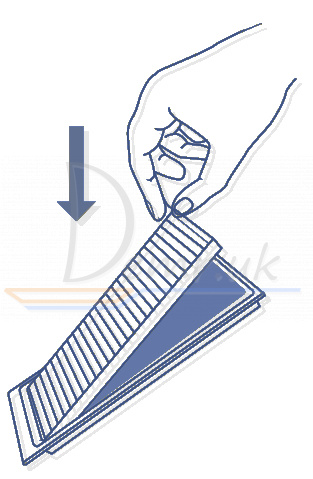

3. Empty the contents of the dust compartment. Clean the compartment using the cleaning brush, then align and reinstall the filter.

4. Reinstall the 2-in-1 dust compartment with water tank into the vacuum-mop until it clicks into place, then close the cover of Mi Robot Vacuum-Mop Essential G1.

Cleaning the brush
1. Flip Xiaomi Mi Robot Vacuum-Mop Essential over and pinch the clips to remove the brush cover.
2. Remove the brush and brush bearings.
3. Reinstall the brush, then put the cover back on and press down until it locks into place.
Note: For best cleaning results, it is recommended to replace the brush every 6–12 months.

Cleaning the Cliff Sensors
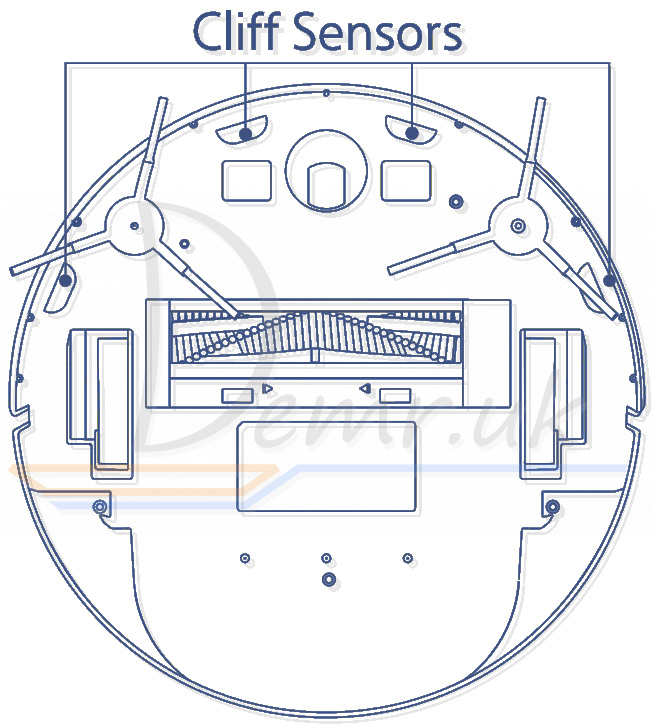
Cleaning the Side Brush
Use a screwdriver to remove the screws holding the side brush in place. Clean the side brush, then reinstall it.
For best cleaning results, it is recommended to replace the side brush every 3–6 months.


Cleaning the Mop Pad
1. Pinch the side clips of the mop pad holder and pull to remove it, as shown in the figure.
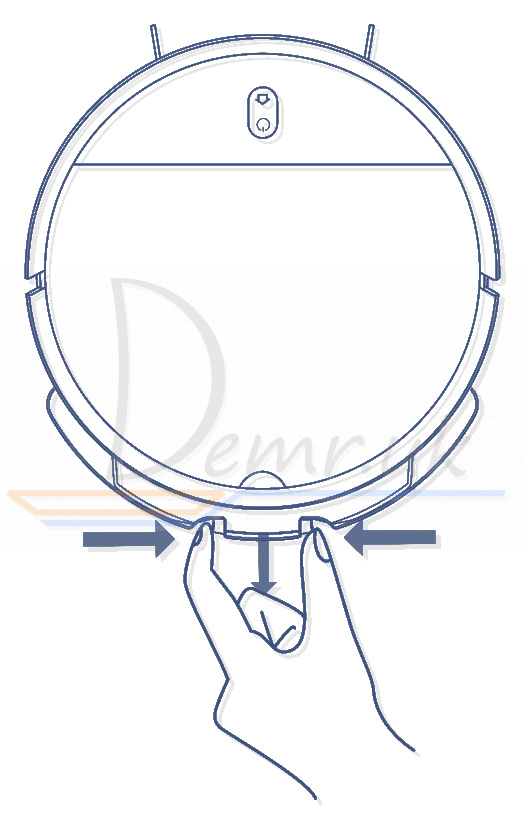
2. Peel the mop pad away from the velcro on the mop pad holder, then slide it out of the groove as illustrated. Clean the mop pad with water, then reinstall it after it is thoroughly dry.
It is recommended to replace the mop pad every 3 to 6 months, or when the pad becomes noticeably worn.
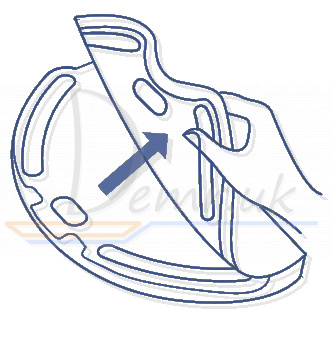


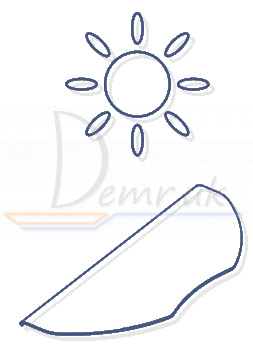
Troubleshooting - Xiaomi Mi Robot Vacuum-Mop Essential
Error 01: Left wheel error
There is too much load on the left wheel or it cannot turn. Check whether the left wheel is stuck.
Error 02: Right wheel error
There is too much load on the right wheel or it cannot turn. Check whether the right wheel is stuck.
Error 03: Cliff sensor error
The cliff sensor is not functioning properly. Check whether the sensor is dirty or obstructed.
Error 04: Low battery
Vacuum-mop runs at low battery level. Place Xiaomi Mi Robot Vacuum-Mop Essential onto the charging dock to recharge.
Error 05: Bumper error
The bumper is not functioning properly and may be jammed. Check to make sure the bumper is not stuck.
Error 06: Brush error
There is too much load on the brush or it cannot turn. Check whether the brush is stuck.
Error 07: Side brush error
There is too much load on the side brush or it cannot turn. Check whether the side brush is stuck.
Error 08: Fan error
The fan cannot rotate or is drawing excessive current. Try restarting Xiaomi Mi Robot Vacuum-Mop Essential. If the error persists, please contact aftersales service.
Error 09: Dust Compartment/ Water Tank
2-in-1 dust compartment with water tank is not detected. Check whether it is installed correctly.
Error 10: Charging error
Make sure the vacuum-mop is well connected to the charging dock.
Error 11: Insufficient water
The water tank has insufficient water. Refill the water tank.
Error 12: Xiaomi Mi Robot Vacuum-Mop Essential is off the ground
Move the vacuum-mop to a level surface and start again.
Specifications - Xiaomi Mi Robot Vacuum-Mop Essential
Vacuum-Mop
Name Mi Robot Vacuum-Mop Essential
Model MJSTG1
Wireless Connectivity Wi-Fi IEEE 802.11 b/g/n 2.4 GHz
Operation Frequency 2412-2472 MHz
Maximum Output Power <20 dBm
Rated Voltage 14.4 V
Battery Runtime Approx. 90 min (Standard Mode)
Rated Power 25 W
Battery Capacity 2500 mAh
Charging Time 4-5 h
Rated Input Voltage 20 V
Rated Input Current 1.2 A
Service Life 1,000 hours of continuous operation
Power Adapter
Manufacturer Zhongshan Baolijin Electronic Co., Ltd. -
Model Identifier BLJ24W200120P-V
Input Voltage 100 - 240 V ~
Input AC Frequency 50/60 Hz
Output Voltage 20.0 V
Output Current 1.2 A
Output Power 24.0 W
Average Active Efficiency 86.2 %
Efficiency at Low Load (10 %) 80.1 %
No-load Power Consumption 0.10 W
Charging Dock
Model G1
Rated Input Voltage 20 V
Rated Input Current 1.2 A
Rated Output Voltage 20 V
Rated Output Current 1.2 A
Read also
Instructions - Mi True Wireless Earphones 2 Basic. Turn On, how to control...
Xiaomi Mi Mijia Smart Home Camera 360° - manual
Xiaomi 70mai Rearview Mirror Dash Cam Midrive D04 - Manual
Xiaomi 70mai Dash Cam 1S - Manual
