AKASO EK7000 Pro 4k WiFi Action Camera - User Manual

Your AKASO EK7000 Pro 4k WiFi Action Camera
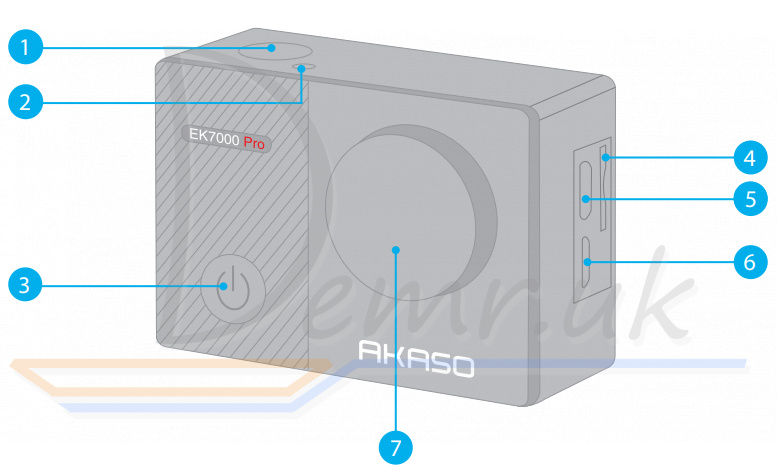
1. Shutter / Select Button
2. Working / Wi-Fi Indicator
3. Power / Mode / Exit Button
4. MicroSD Slot
5. Micro USB Port
6. Micro HDMI Port
7. Lens
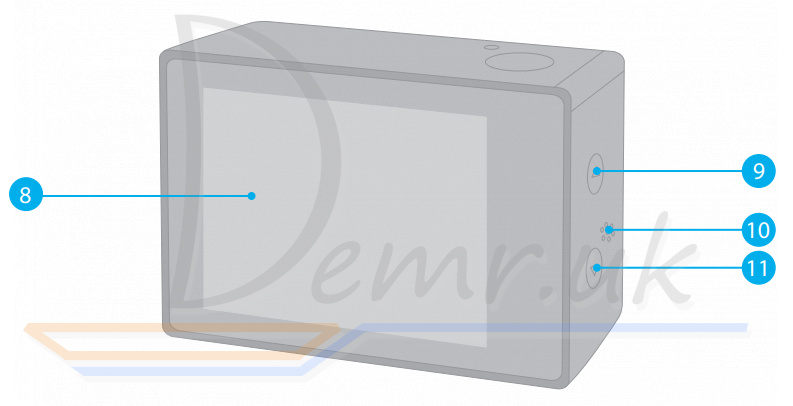
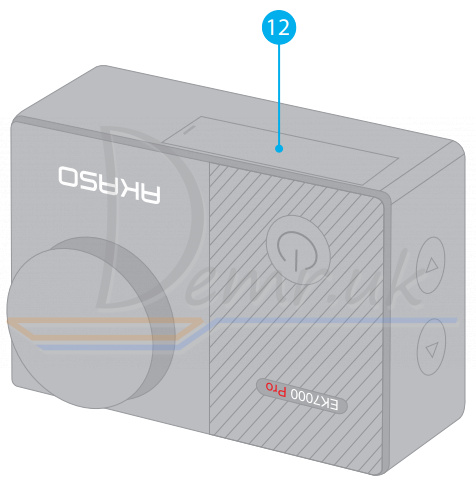
8. Touch Screen
9. Up Button
10. Speaker
11. Down / Setting Button
12. Battery Door
Note: Camera does not record sound when it is in the waterproof case
Getting Started - AKASO EK7000 PRO
Welcome to your new EK7000 Pro. To capture video and photos, you need a microSD card (sold separately).
MicroSD Cards
Use brand name memory cards that meet these requirements:
- microSD, microSDHC, or microSDXC
- Class 10 or UHS-I rating
- Capacity up to 64GB (FAT32)
Note:
1. Please format the microSD card first in this camera before using. To keep your microSD card in good condition, reformat it on a regular basis. Reformatting erases all of your content, so be sure to offload your photos and videos first.
2. FAT32 format microSD card stops recording when the storage of each file is over 4GB and starts to record again on a new file.
Powering ON and OFF
To Power On:
Press and hold Mode button for three seconds. The camera beeps while the camera status light is on. When information appears on the display or the camera status screen, your camera is on.
To Power Off:
Press and hold the Mode button for three seconds. The camera beeps while the camera status light is off.
Switching Mode
To Switch Mode:
Press the Mode button after you turn on the camera, you can switch the mode.
To Exit Mode:
Press the Mode button to exit mode.
Turning ON/OFF Wi-Fi
To Turn On Wi-Fi
Turn on camera, press and hold Down button for three seconds to turn on Wi-Fi.
To Turn Off Wi-Fi
Press Down button to turn off Wi-Fi.
Overview of modes
There are 5 modes: Video, Photo, Burst Photo, Time Lapse Photo and Setting.
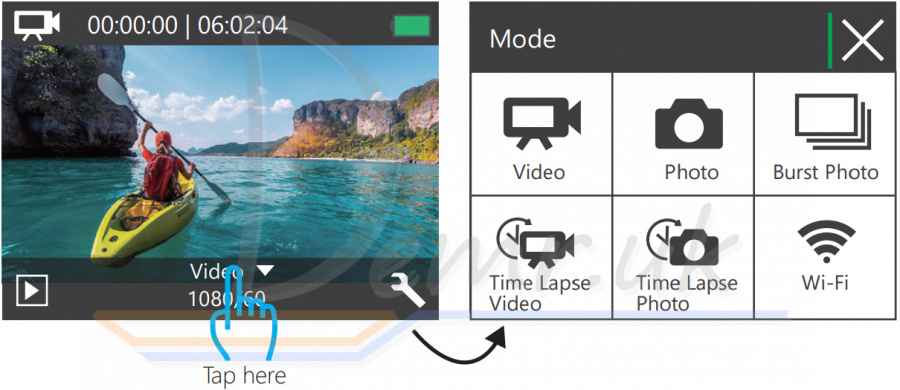
Video mode
Video Mode is the default mode when you turn on the camera. In Video Mode, press Shutter button, the camera starts recording video. Press Shutter button to stop recording video.
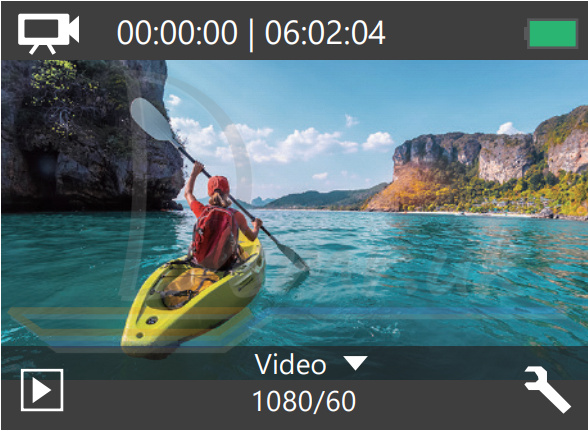
Photo Mode
Press Mode button once to switch to Photo Mode after you turn on camera. In Photo Mode, press Shutter button, the camera takes a photo.
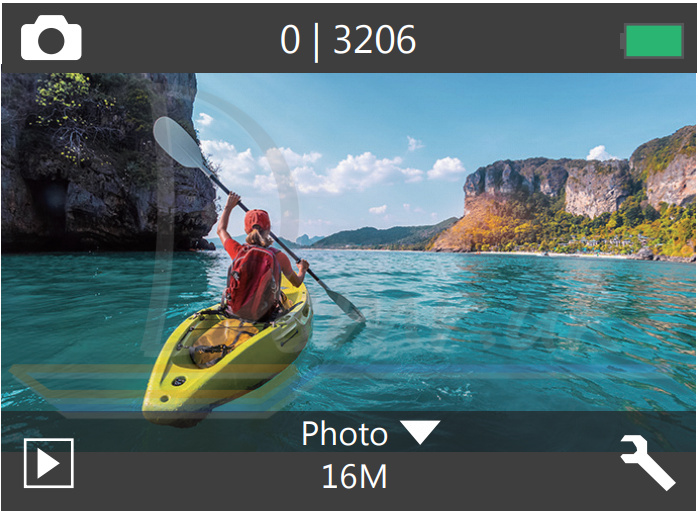
Burst Photo Mode
Press Mode button twice to switch to Burst Photo Mode. In Burst Photo Mode, press Shutter button, the camera takes 3 photos per second.
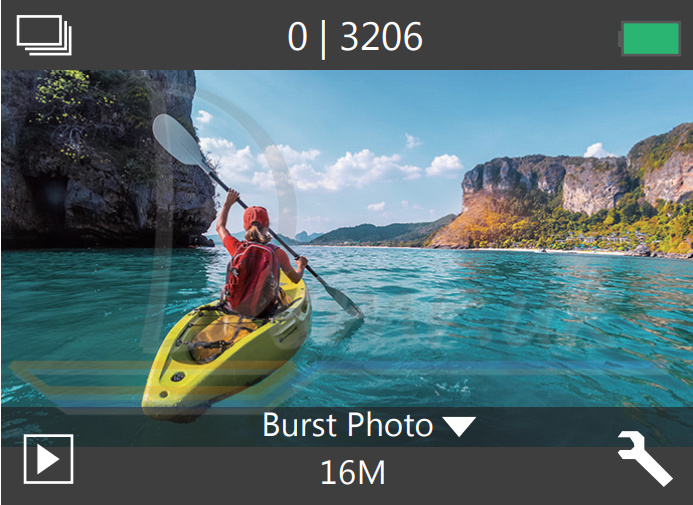
Time Lapse Photo Mode
Press Mode button several times to switch to Time Lapse Photo Mode. In Time Lapse Photo Mode, press Shutter button, the camera takes a serial of photos at 2s / 3s / 5s / 10s / 20s / 30s / 60s intervals.
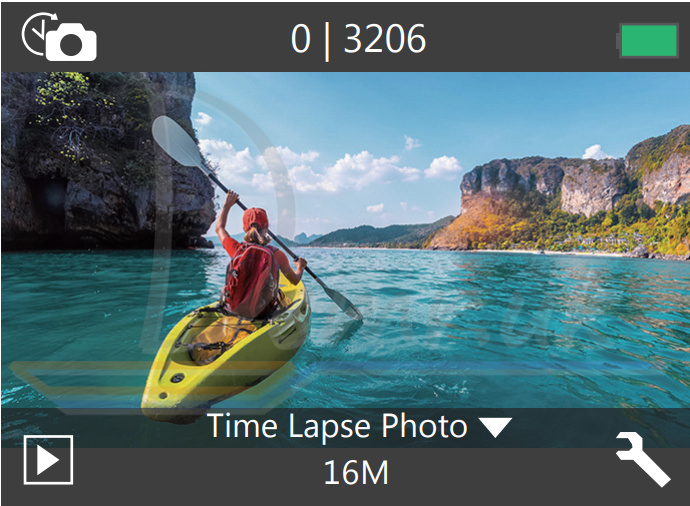
Setting Mode
Press Down button to switch to Setting Mode.
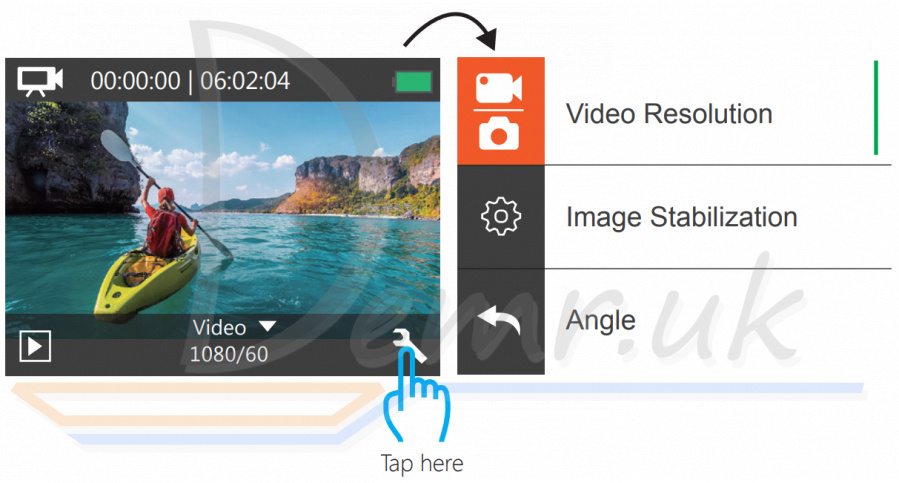
Customizing Your AKASO EK7000 Pro 4k Action Camera
Video & Photo Setting
1. Video Resolution: 1080P 60fps, 1080P 30fps, 720P 120fps, 720P 60fps, 4K 25fps, 2.7K 30fps
Default setting is 1080P 60fps.
Note: If you turn on image stabilization, then select 4K 25fps or 2.7K 30fps video resolution, image stabilization will be turned off automatically.
2. Image Stabilization: Off / On
Default setting is Off.
This setting adjusts the footage to offset for motion during capture. The result is smoother footage, especially in activities with relatively small but fast motion including cycling, motorcycling, and handheld uses.
Note: Image stabilization is disabled if you select 4K 25fps or 2.7K 30fps video resolution.
3. Angle: Super Wide / Wide / Medium / Narrow
Default setting is Super Wide.
The angle refers to how much of the scene can be captured through the camera lens. Wide angle captures the largest amount of the scene, while Narrow angle captures the least.
4. Diving Mode: Off / On
Default setting is Off.
Turn on Diving Mode, it can compensate for the lack of red light in underwater scenes. Diving Mode is designed to be used in tropical and blue water, optimized for use between 10 and 80 feet.
5. Loop Recording: Off / 1min. / 3min. / 5min.
Default setting is off.
Loop recording allows your camera to overwrite old files with new files. Once the memory card becomes full, the camera will delete the first video file to make room for the latest file. For example, if the setting for loop recording is “1 Minuteâ€, then the camera will create video clips of 1 minute in length, and a 1-minute clip will be deleted when the camera needs more memory.
Note: Loop Recording is disabled when you select 4K 25fps or 2.7K 30fps video resolution.
6. Time Lapse Video: 1S / 3S / 5S / 10S / 30S / 60S
Default setting is 5S.
Time Lapse Video creates video from frames captured at specific intervals. This option lets you capture a time lapse event and immediately view or share it as a video. Time Lapse Video is captured without audio.
Note: Time Lapse Video is disabled when you select 4K 25fps or 2.7K 30fps video resolution. Image Stabilization and Loop Recording does not function when you record time lapse video.
7. Date Stamp: Off / Date / Date&Time
Default setting is Date.
If you turn on Date Stamp, this camera adds date stamp to the photos and videos you take
Note: This camera does not add date stamp to the videos you take if you record time lapse video or image stabilization is on.
8. Exposure: -2.0, -1.7, -1.3, -1.0, -0.7, -0.3, 0.0, +0.3, +0.7, +1.0, +1.3, +1.7, +2.0.
Default setting is 0.0.
By default, your camera uses the entire image to determine the appropriate exposure level. However, Exposure lets you select an area that you want the camera to prioritize when determining exposure. This setting is particularly useful in shots where an important region might otherwise be over- or underexposed.
When you change this setting, the display immediately shows you the effect on your image. If you change modes, the camera returns to using the entire scene to determine the correct level of exposure.
9. Photo Resolution: 16MP / 14MP / 12MP / 8MP / 5MP / 4MP
Default setting is 16MP.
10. Burst Photo: 3Photos
Burst captures up to 3 photos in 1 second, so it is perfect for capturing fast-moving activities.
11. Time Lapse Photo: 2S / 3S / 5S / 10S / 20S / 30S / 60S
Default setting is Unlimited.
Time Lapse Photo captures a series of photos at specified intervals. Use this mode to capture photos of any activity, then choose the best ones later.
12. Continuous Lapse: Off / On
Default setting is off.
Turn on Continuous Lapse, this camera takes continuous lapse photo.
Camera Setting
1. Special Effect: Normal / B&W / Sepia / Negative / Warm / Cold / Red / Green / Blue
Default setting is Normal.
2. Power Frequency: 50Hz / 60Hz / Auto
Default setting is Auto.
3. Language: English / à¦Ñ½Ð˜Þ† /য檥Иކ /Italiano/ Español / Português / Deutsch / Dutch / Français / ߎޙ寉
Default setting is English.
4. Date & Time: 10 / 01 / 2018 00:23 MM / DD / YY
5. Sounds:
Shutter: Off / On
Beep: Off / On
Volume: off, 0, 1, 2, 3
Start-up: Off / On
Default setting is on.
You can turn on or off the shutter, boot-up, beep sounds.
6. Upside Down: Off / On
Default setting is off.
This setting determines the orientation of your video or photos to help you prevent upside down footage.
7. Screen Saver: Off / 1min. / 3min. / 5min.
Default setting is 1 minutes.
Turns off the LCD display after a period of inactivity to save battery life. To turn on the display again, press any button on the camera.
8. Power Save: Off / 1min. / 3min. / 5min.
Default setting is 3 minutes.
Powers off your AKASO EK7000 Pro 4k Action Camera after a period of inactivity to save battery life.
9. Format: No / Yes
Default setting is No.
To keep your micro SD card in good condition, reformat it on a regular basis. Reformatting erases all of your content, so be sure to offload your photos and videos first. To reformat your card, enter Camera Setting, then scroll through the options to locate and tap "Format", then tap "Yes".
10. Reset: No / Yes
Default setting is No.
This option resets all settings to their default values.
11. Version:
Brand: AKASO
Model: EK7000 Pro
Version: JFKxxxxVx
You can check the model and updated time of your EK7000 Pro.
Connecting to the iSmart DV App - AKASO EK7000 Pro 4k Action Camera
The iSmart DV app lets you control your camera remotely using a smartphone or tablet. Features include full camera control, live preview, playback and sharing of content, and camera software updates.
1. Download iSmart DV app to your mobile device from the Apple App Store or Google Play.
2. Turn on the camera, hold and press Down button for three seconds to turn on Wi-Fi.
3. Turn on Wi-Fi of your mobile device, connect to the Wi-Fi SSID "AKASO_EK7000Pro".
4. Enter the password: 1234567890.
5. Open the app iSmart DV.
6. Tap "Add new camera".
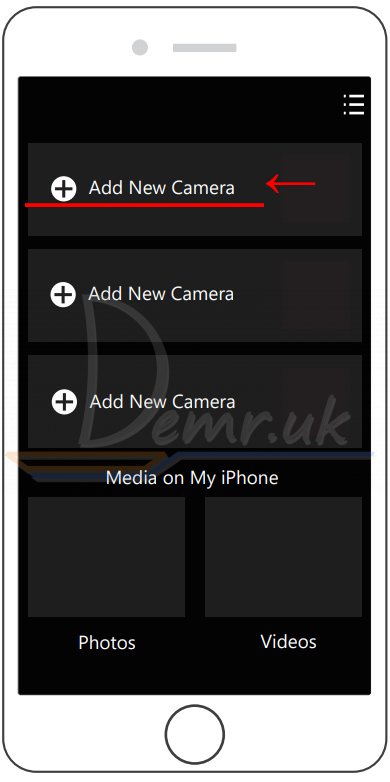
7. Tap "Wi-Fi Connect".
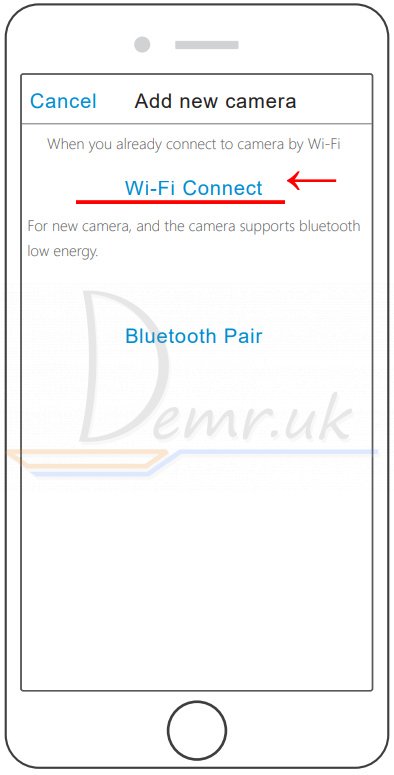
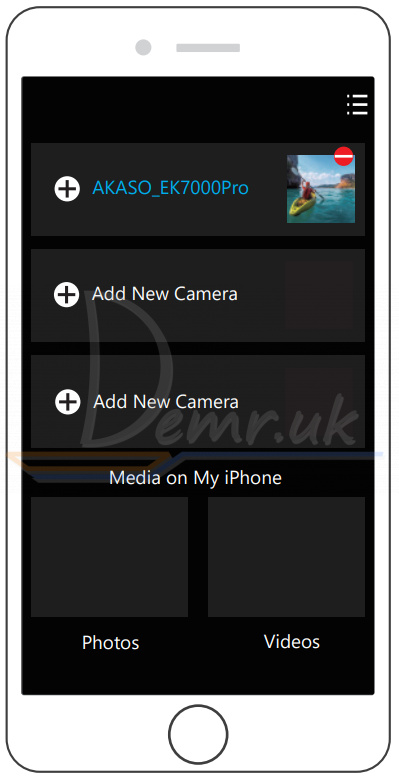
Offloading your content
Offloading your content to a computer
To play back your video and photos on a computer, you must first transfer these files to a computer. Transferring also frees up space on your microSD card for new content. To offload files to a computer using a card reader (sold separately) and your computer’s file explorer, connect the card reader to the computer, then insert the microSD card. You can then transfer files to your computer or delete selected files on your card. Note that you must use a card reader to offload photos or audio files.
Offloading your content to smartphone or tablet
1. Connect to the iSmart DV app.
2. Open the iSmart DV app.
3. Tap "AKASO_EK7000Pro" at the top of the screen.
4. Tap file icon at the left corner of the bottom screen.
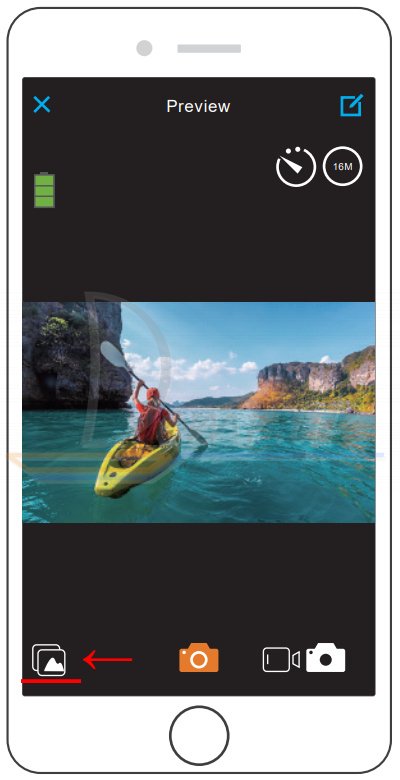
5. Tap "Choose"
6. Tap the files you want to save.
7. Tap  at the right corner of the bottom screen. The screen shows "Confirm Download".
at the right corner of the bottom screen. The screen shows "Confirm Download".
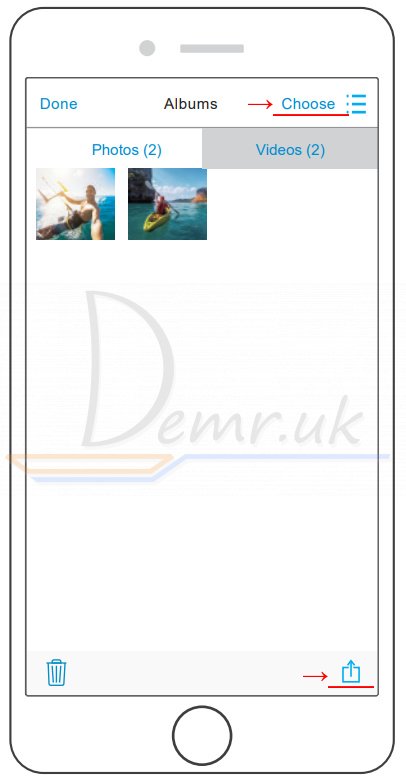
8. Tap "Confirm Download".
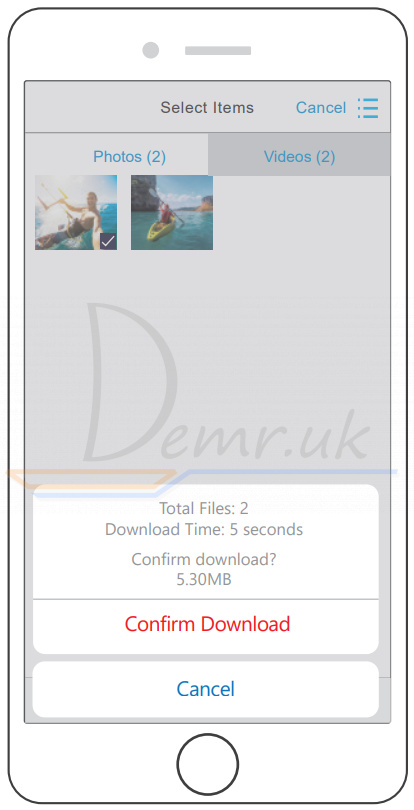
9. Tap "Save Images"
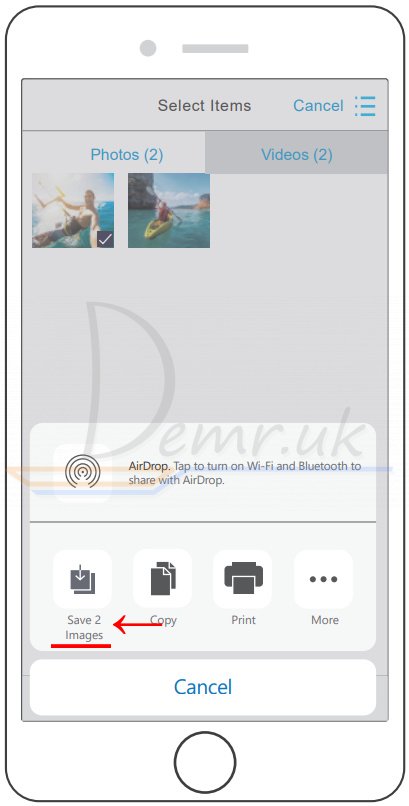
Note:
1. If you cannot offload videos or photos to iPhone or iPad, please enter Setting -> Privacy -> Photos , find "iSmart DV" and select "Read and Write".
2. You cannot download 4K or 2.7K video to iPhone and iPad via Wi-Fi app. Please offload 4K or 2.7K videos via card reader.
Playing back your content
You can playback your content on the camera’s display, your computer, TV, or smartphone / tablet.
You can also play back content by inserting the microSD card directly into a device, such as a computer or compatible TV. With this method, playback resolution depends on the resolution of the device and its ability to play back that resolution.
Viewing videos and photos on your AKASO EK7000 Pro 4k Action Camera
1. Turn on camera.
2. Tap video file icon  at the left corner of the screen to enter playback mode.
at the left corner of the screen to enter playback mode.
3. Tap video file icon  or photo file icon
or photo file icon  .
.
4. Tap Forward or Backward icon to playback video or photo files.
5. Tap video playback icon  to playback video in full-screen view.
to playback video in full-screen view.
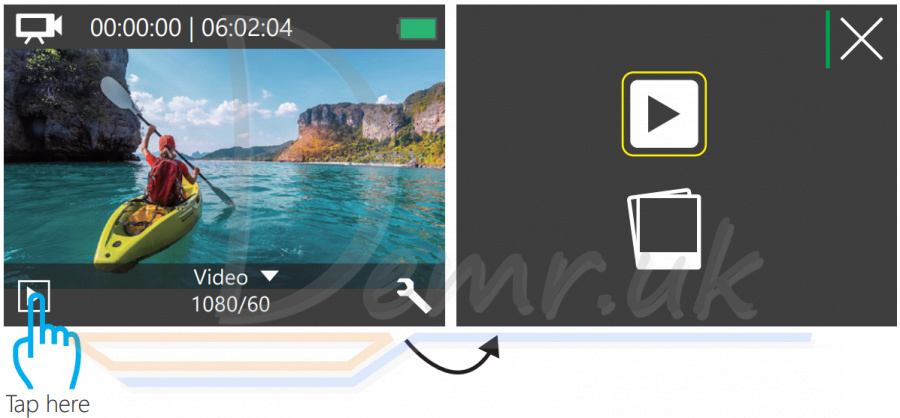
6. To exit the video or photo files, tap return icon  .
.
Note: If your micro SD card contains a lot of content, it might take a minute for it to load.
Deleting videos and photos on your AKASO EK7000 Pro 4k Action Camera
1. Enter playback mode.
2. Tap video file icon  or photo file icon
or photo file icon  .
.
3. Tap Forward or Backward icon to locate the video or photo file you want to delete.
4. Tap  . The screen shows "Delete this file? Yes / No"
. The screen shows "Delete this file? Yes / No"
5. Tap "Yes", the selected file will be deleted.
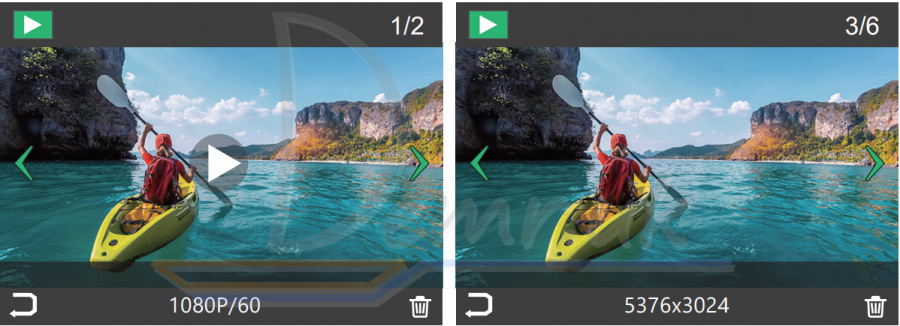
Reformatting your MicroSD card
To keep your microSD card in good condition, reformat it on a regular basis. Reformatting erases all of your content, so be sure to offload your photos and videos first.
1. Turn on the camera.
2. Press Down button to enter Video & Camera Setting.
3. Press Down button then Shutter button to enter Camera Setting.
4. Press Down button to locate the "Format" option.
5. Press Shutter button - Down button - Shutter button, the screen shows "Waiting and Completed." Then you format your micro SD card successfully
Maintenance your AKASO EK7000 Pro 4k Action Camera
Follow these guidelines to get the best performance from your camera:
1. For best audio performance, shake the camera or blow on the mic to remove debris from the microphone holes.
2. To clean the lens, wipe it with a soft, lint-free cloth. Do not insert foreign objects around the lens.
3. Don't touch the lens with fingers.
4. Keep the camera away from drops and bumps, which may cause damage to the parts inside.
5. Keep the camera away from high temperature and strong sunshine to avoid being damaged.
Maximizing battery life
A message appears on the touch display if the battery drops below 10%. If the battery reaches 0% while recording, the camera saves the file and powers off.
To maximize battery life, follow these guidelines when possible:
1. Turn off Wireless Connections
2. Capture video at lower frame rates and resolutions
3. Use Screen Saver setting.
Battery storage and handling
The camera contains sensitive components, including the battery. Avoid exposing your camera to very cold or very hot temperatures. Low or high temperature conditions may temporarily shorten the battery life or cause the camera to temporarily stop working properly. Avoid dramatic changes in temperature or humidity when using the camera, as condensation may form on or within the camera.
Do not dry the camera or battery with an external heat source such as a microwave oven or hair dryer. Damage to the camera or battery caused by contact with liquid inside the camera is not covered under the warranty.
Do not store your battery with metal objects, such as coins, keys or necklaces. If the battery terminals come in contact with metal objects, this may cause a fire. Do not make any unauthorized alterations to the camera. Doing so may compromise safety, regulatory compliance, performance, and may void the warranty
WARNING: Do not drop, disassemble, open, crush, bend, deform, puncture, shred, microwave, incinerate or paint the camera or battery. Do not insert foreign objects into the battery opening on the camera. Do not use the camera or the battery if it has been damaged - for example, if cracked, punctured or harmed by water. Disassembling or puncturing the battery can cause an explosion or fire.
Remote
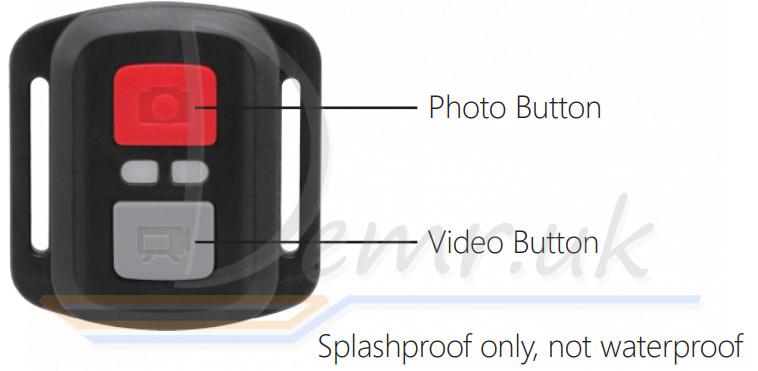
Video
To record Video, verify the camera in Video mode.
To start recording:
Press the Grey Video Button. The camera will emit one beep and the camera light will flash while recording.
To stop recording:
Press the Grey Video Button again. The camera will emit one beep and the camera light will stop flashing while recording.
Photo
To capture a photo, verify the camera in Photo mode.
To take a photo:
Press the Red Photo Button. The camera will emit a camera shutter sound.
CR2032 battery replacement for EK7000 Pro remote
1. Use a 1.8mm Phillips tip screwdriver to remove the 4 screws on the back cover of the remote, allowing you to open it.

2. Remove another 4 screws on PCB board.

3. Lift the PCB board and slide out the battery, as shown in the picture.
Note: Do NOT rotate the PCB board to avoid reversing the camera and video button functions.

4. Install the new battery, keeping the "+" pole facing up.
5. Install all 4 screws back onto the PCB board.

6. Install all 4 screws back into the cover.
Mounting your AKASO EK7000 Pro 4k Action Camera
Attach your camera to helmets, gear and equipment.



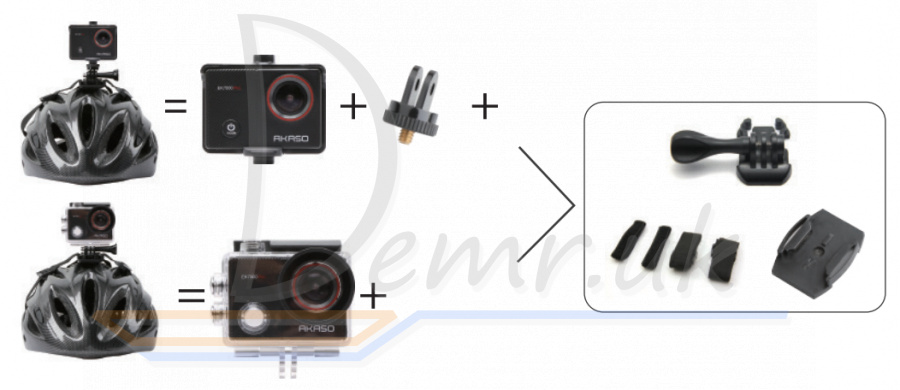

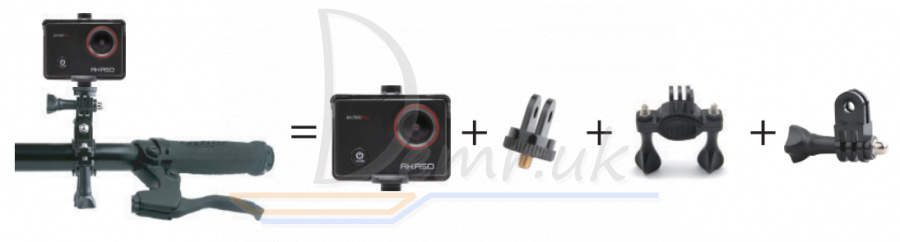
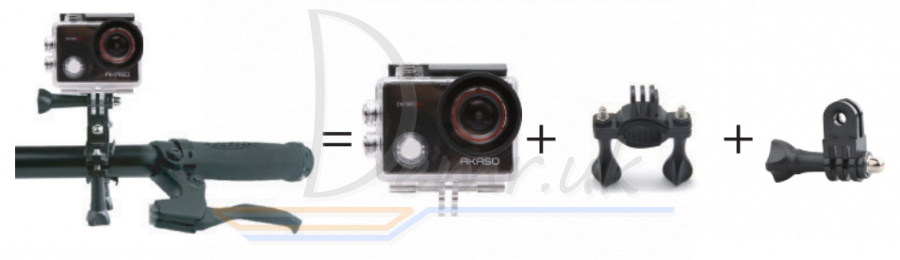
Read also
