How to control Samsung Galaxy Buds Live headphones
How to control Earbuds (Samsung Galaxy Buds Live)

You can control music playback, answer or reject calls, and start talking to the intelligent voice assistance service using the touchpad.
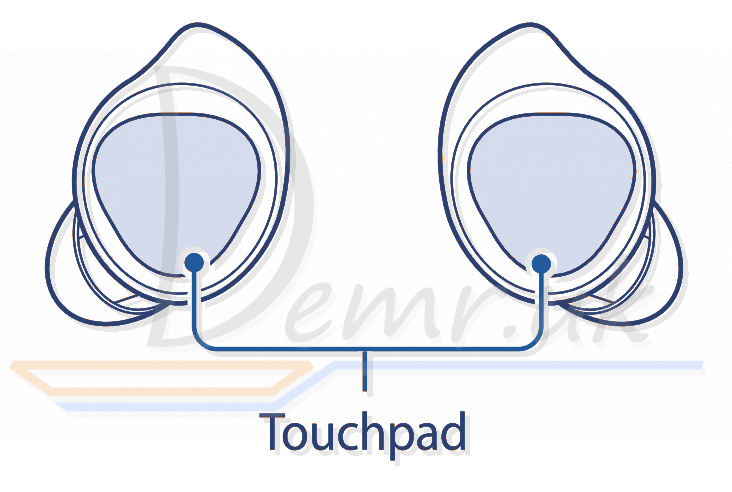
✓ To avoid hurting your ears, do not apply excessive pressure to the touchpad with your fingertips.
✓ To avoid damaging the touchpad, do not tap it with anything sharp.
Single tap
✓ Play or pause track.
Double tap
✓ Play next track.
✓ Answer or end a call.
✓ Place the current call on hold and answer the second call.
✓ Switch between the current call and the held call.
Triple tap
✓ Play previous track. If you triple-tap three seconds after a track begins playing, it will start the track from beginning. Triple-tap the touchpad within three seconds of when a track begins playing to play the previous track.
Tap and hold
✓ Activate a preset feature. The voice command feature is set by default.
✓ Decline call.
✓ Turn the microphone on or off during a call. This will not display anything on the mobile device.
✓ Retrieve a held call after ending a current call.
If Samsung Galaxy Buds Live earbuds do not connect to a mobile device, the connection pop-up window does not appear, or your mobile device cannot find the earbuds, tap and hold both earbuds’ touchpads while wearing them to enter Bluetooth pairing mode manually. When Bluetooth pairing mode is entered, you will hear a sound. However, you cannot use this method when you are playing music after setting the volume adjustment as a preset tap-and-hold feature.
Using the touchpad lock feature
You can prevent unintended actions by using the touchpad lock feature.
1 Launch the Galaxy Wearable app on the mobile device.
2 Tap Touchpad.
3 Tap the Lock touchpad switch to activate it.
Setting a preset tap-and-hold feature
You can select a preset tap-and-hold feature of each earbud to activate features quickly and conveniently.
1 Launch the Galaxy Wearable app on the mobile device.
2 Tap Touchpad.
3 Tap Left or Right under Touch and hold touchpad.
4 Select a feature that you want to use as a preset tap-and-hold feature.
✓ Voice command: Start talking to the intelligent voice assistance service.
✓ Quick ambient sound: Temporarily hear external sounds around you for up to one minute while decreasing the music volume.
✓ Volume down/Volume up: Adjust the volume.
✓ If you select the volume adjustment feature as one side’s preset tap-and-hold feature, the other side’s preset tap-and-hold feature is also automatically set to the to volume adjustment feature.
✓ When the volume adjustment feature has been already selected and you try to change the one side’s preset tap-and-hold feature, the other side’s preset tap and hold feature is automatically set to the voice command feature.
Read more: How to use Samsung Galaxy Buds Live headphones. Wearing, turn On...