How To Connect Samsung Galaxy Buds Live headphones to a phone
Connecting Samsung Galaxy Buds Live to a mobile device

Connecting the earbuds to a Samsung mobile device for the first time
1 Check the direction of each Samsung Galaxy Buds Live earbud and correctly insert them into their corresponding slots in the charging case.
If the earbud battery indicator light does not flash, connect the charging case to the charger and charge them for more than 10 minutes.
2 Close the charging case.
3 Open the charging case.
The earbuds will enter Bluetooth pairing mode automatically and a pop-up window will appear on your mobile device.
When the charging case battery indicator light flashes in red, take out the earbuds from the charging case and insert them into the case again.
4 On your mobile device, tap Connect on the pop-up window.

The connection pop-up window will appear only on Samsung mobile devices running Android 7.1.1 or later that have the SmartThings app installed. If the pop-up window does not appear, update the SmartThings app to the latest version.
5 Follow the on-screen instructions to complete the connection.
Once Samsung Galaxy Buds Live earbuds are connected to your mobile device, they will automatically attempt to connect to your mobile device whenever you open the charging case while the earbuds are inside it.
✓ If the earbuds do not connect to a mobile device within three minutes, Bluetooth pairing mode will be deactivated. Close the charging case again and open it. The earbuds will enter Bluetooth pairing mode.
✓ If you want to connect to another mobile device after a connection has been established, refer to Connecting with other devices.
✓ If the earbuds do not connect to a mobile device, the connection pop-up window does not appear, or your mobile device cannot find the earbuds, tap and hold both earbuds’ touchpads while wearing them to enter Bluetooth pairing mode manually. When Bluetooth pairing mode is entered, you will hear a sound.
However, you cannot use this method when you are playing music after setting the volume adjustment as a preset tap-and-hold feature.
Connecting to a non-Samsung mobile device that also uses the Android OS (or, the connection pop-up window does not appear)
1 On your mobile device, launch Galaxy Store or Play Store and download the Galaxy Wearable app.
✓ You can download the Galaxy Wearable app only on mobile devices running Android operating system 5.0 (API 21), or later, and with 1.5 GB of RAM or more.
✓ You can change the language of the Galaxy Wearable app on your connected mobile device. On your mobile device, launch Settings → General management → Language and input → Language. English may appear by default if the selected language on the Settings screen is not supported on the Galaxy Wearable app.
2 Check the direction of each earbud and correctly insert them into their corresponding slots in the charging case.
If the earbud battery indicator light does not flash, connect the charging case to the charger and charge them for more than 10 minutes.
3 Close the charging case.
4 Open the charging case.
The earbuds will enter Bluetooth pairing mode automatically.
5 On your mobile device, launch the Galaxy Wearable app and follow the on-screen instructions to complete the connection.
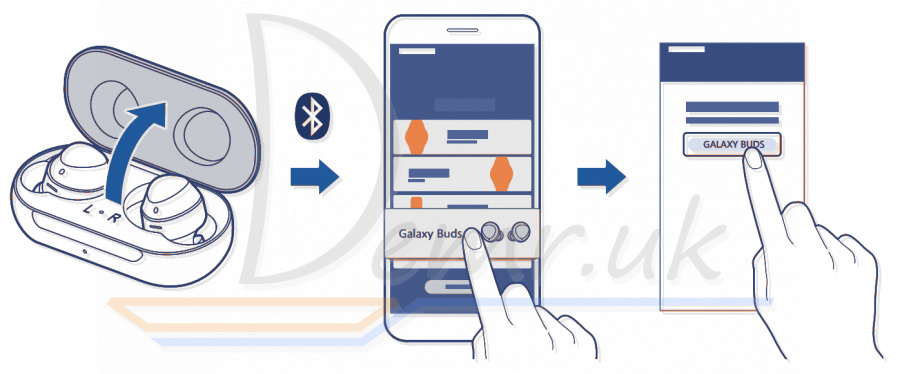
Tips and precautions when connecting to the mobile device
✓ If the earbuds do not connect to a mobile device within three minutes, Bluetooth pairing mode will be deactivated. Close the charging case again and open it. The earbuds will enter Bluetooth pairing mode.
✓ If you want to connect to another mobile device after a connection has been established.
✓ If the earbuds do not connect to a mobile device, the connection pop-up window does not appear, or your mobile device cannot find the earbuds, tap and hold both earbuds’ touchpads while wearing them to enter Bluetooth pairing mode manually. When Bluetooth pairing mode is entered, you will hear a sound. However, you cannot use this method when you are playing music after setting the volume adjustment as a preset tapand-hold feature.
✓ Connection methods may vary depending on your device and software version.
✓ You can download the Galaxy Wearable app only on mobile devices running Android operating system 5.0 (API 21), or later, and with 1.5 GB of RAM or more.
Notices for using Bluetooth
Bluetooth is a wireless technology standard that uses a 2.4 GHz frequency to connect to various devices over short distances. It can connect and exchange data with other Bluetooth enabled devices, such as mobile devices, without connecting via cables.
✓ To avoid problems when connecting your earbuds to another device, place the devices close to each other.
✓ Ensure that your earbuds and the other Bluetooth device are within the Bluetooth connection range (10 m). The distance may vary depending on the environment the devices are used in.
✓ Ensure that there are no obstacles between the earbuds and a connected device, including human bodies, walls, corners, or fences.
✓ Do not touch the Bluetooth antenna of a connected device.
✓ Bluetooth uses the same frequency as some industrial, scientific, medical, and low power products and interference may occur when making connections near these types of products.
✓ Some devices, especially those that are not tested or approved by the Bluetooth SIG, may be incompatible with the earbuds.
✓ Do not use the Bluetooth feature for illegal purposes (for example, pirating copies of files or illegally tapping communications for commercial purposes).
Read more: How to use Samsung Galaxy Buds Live earbuds. How to connect to a phone, Wearing...