How To Connect Foscam C2 WiFi IP Camera To a Phone
Camera Setup Steps (Foscam C2)

1. Connect the camera to your Internet router using an Ethernet cable.
2. Connect the power adapter to the camera, and wait for a few moments until the camera alerts you that the “Wired connection succeeded”
3. From your smartphone, search for “Foscam”  via the App Store or Google Play Store. Download, install and open the App to begin conguration.
via the App Store or Google Play Store. Download, install and open the App to begin conguration.
4. Under “Foscam” select “Tap to add a camera” and then select "Camera", after that scan the QR code, which is located at the bottom of your camera (see illustrations below).
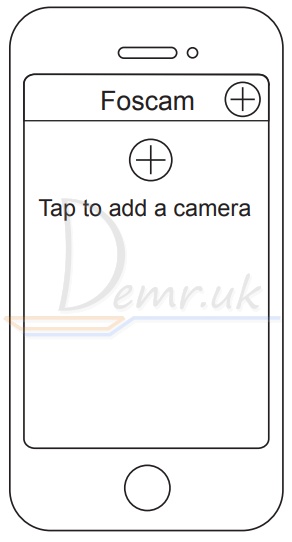
Tap + button
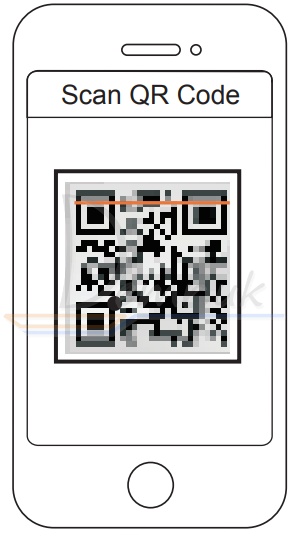
Scan the QR code which is located at the bottom of your camera.
5. On the “Choose Setup Method” screen, confirm that “Wired” is selected (upper-left corner) and tap “Ready for Wired Connection.” Wait a few moments for a message confirming that the setup process has been completed (see illustrations below).
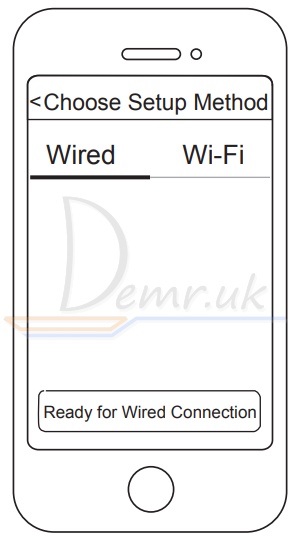
Confirm “Wired” and then tap “Ready for Wired Connection”
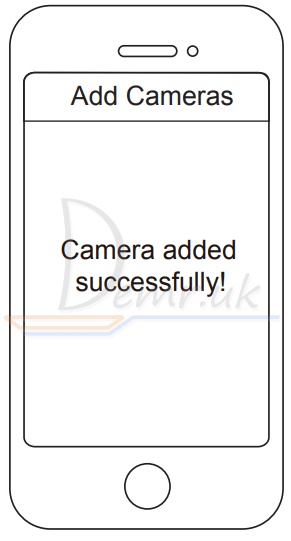
Camera added successfully
D. Connecting Your Camera Over WiFi
Once you’ve added your camera successfully using the wired connection method above, tap your live camera feed from the “My Cameras” screen tap the gear in the upper-right tap “Network” tap the WiFi network you wish to connect to and enter your WiFi password.
Note: You’ll need to connect to the 2.4GHz network if your wireless router is dual-band—most newer models have 2.4GHz and 5GHz channels (see illustration below).
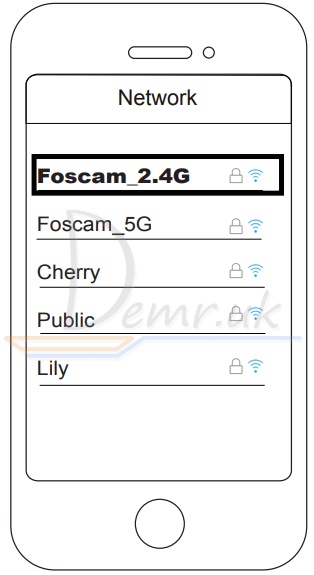
Read more: Foscam C1, C2 quick installation guide.
Ratings
Top 14 Indoor Wi-Fi Security Cameras. Reviews, Benefits...