How To Connect Reolink WiFi IP Camera To a Phone
Choose a section
How To Connect Reolink Argus 3 Pro WiFi IP Camera To a Phone
Set up Reolink Argus 3 Pro Camera using a Smartphone

Step 1 Scan to download the Reolink App from the App Store or Google Play store.

Step 2 Turn on the power switch to power on the camera.
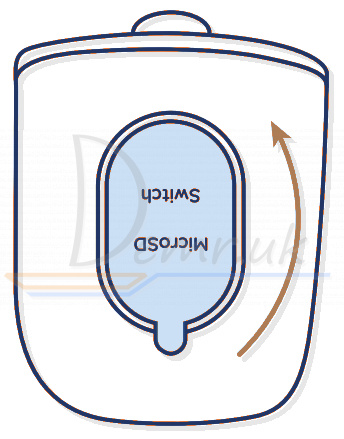

Step 3 Launch the Reolink App, and click the  button in the top right corner to add the camera.
button in the top right corner to add the camera.
Scan the QR code on the device and follow the onscreen instructions to finish the initial setup.
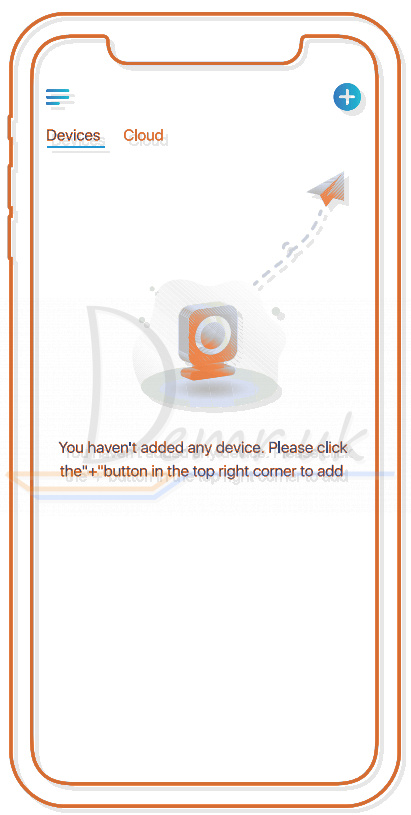
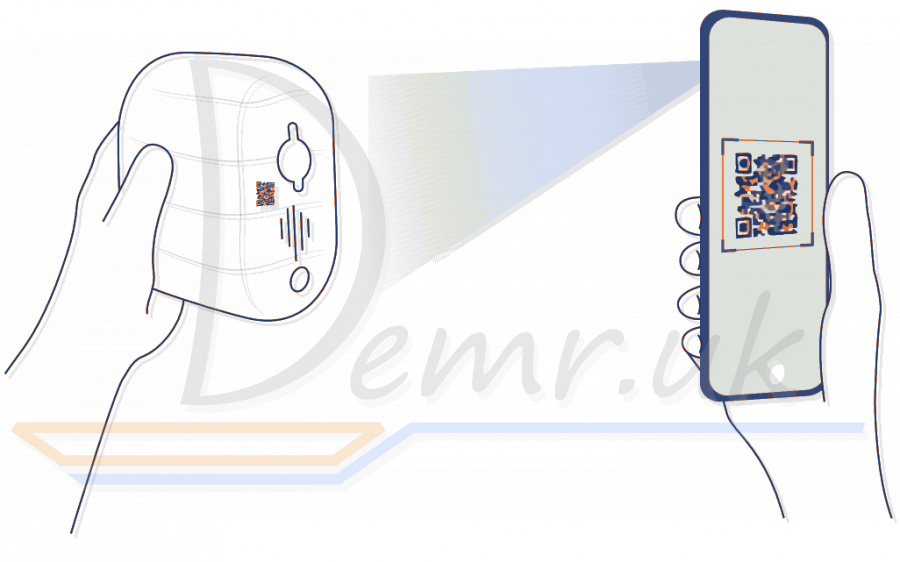
Read more: How to use Reolink Argus 3 Pro WiFI Camera. Installation, Restore...
How to connect Reolink Argus Pro Camera to a Smartphone

Download and install the Reolink App in App Store (for iOS) and Google Play (for Android).
Please follow the prompt tone to configure Reolink Argus Pro (Argus 2) camera.
1. Please click the  button in the top right corner to add the camera.
button in the top right corner to add the camera.
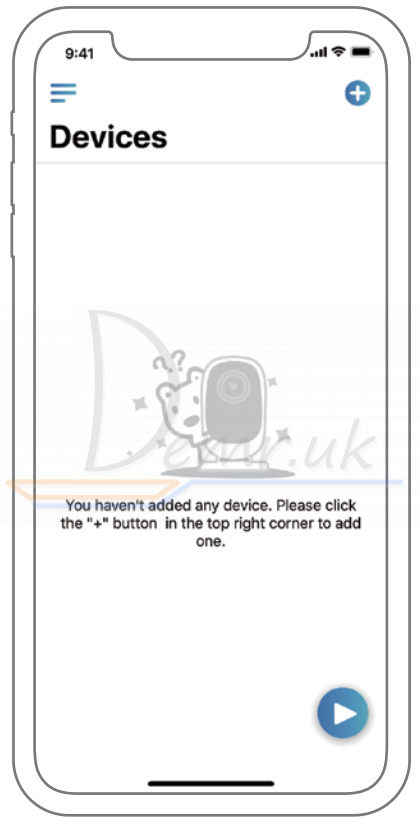
2. Scan the QR code on the back of the camera.
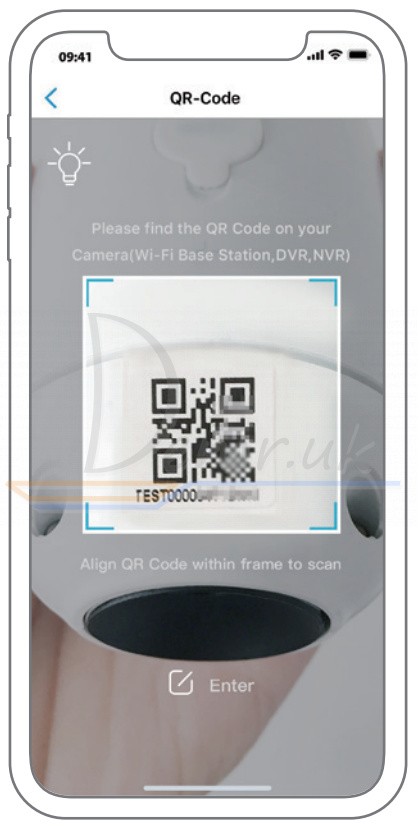
3. Click “Connect to Wi-Fi” to configure the wifi settings.
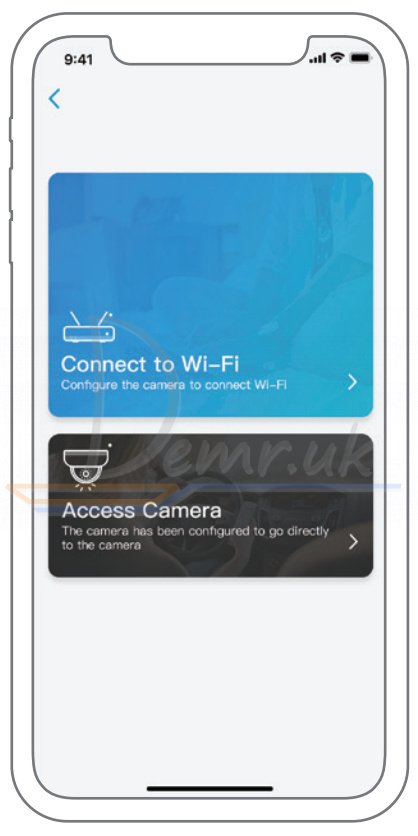
4. A QR code will be generated on the phone. Please place the QR code on your phone towards Reolink Argus 2 or Pro camera’s lens at a distance of about 20cm (8 inches) to let the camera scan the QR code. Please make sure that you’ve ripped the protection film of the camera’s lens.
Note: To help scanning, please click the QR code to display in full screen
Read more: How to use Reolink Argus Pro WiFI Camera. How to mount, Mobile app...
Ratings
14 Best Indoor Wireless Security Cameras. Reviews, Benefits...